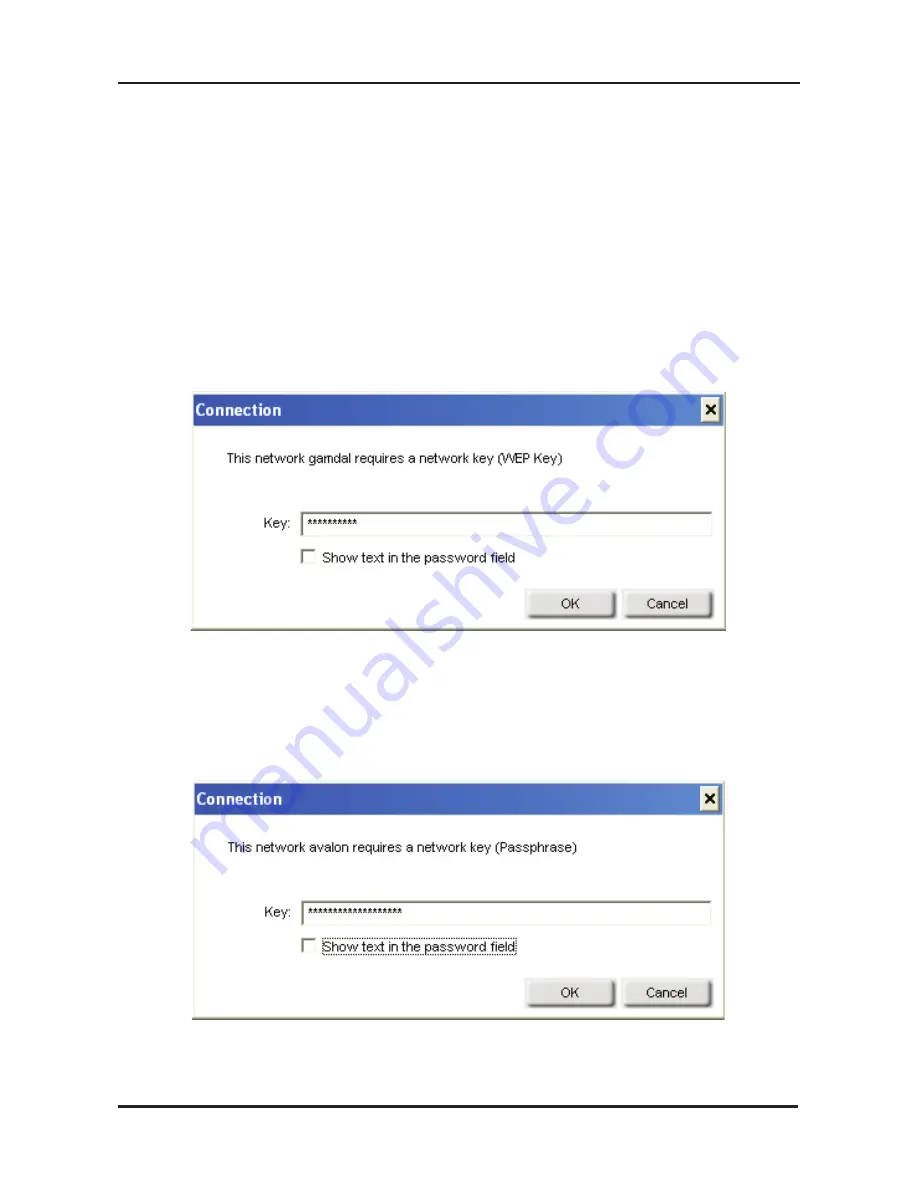
10
D-Link WNA-1330 Quick Install Guide
If you are attempting to connect to a secure network, You must supply
the encryption key that is on the router or access point you are trying
to connect to.
Please refer to the manual on the CD for more information on Wireless
Security.
If the network you are connecting to is using WEP, enter the WEP
key for the network and click
OK
.
If the network you are connecting to is using WPA-PSK, enter the
passphrase for the network and click
OK
.
Содержание WNA-1330
Страница 1: ......
Страница 15: ...15 D Link WNA 1330 Quick Install Guide Notes...


































