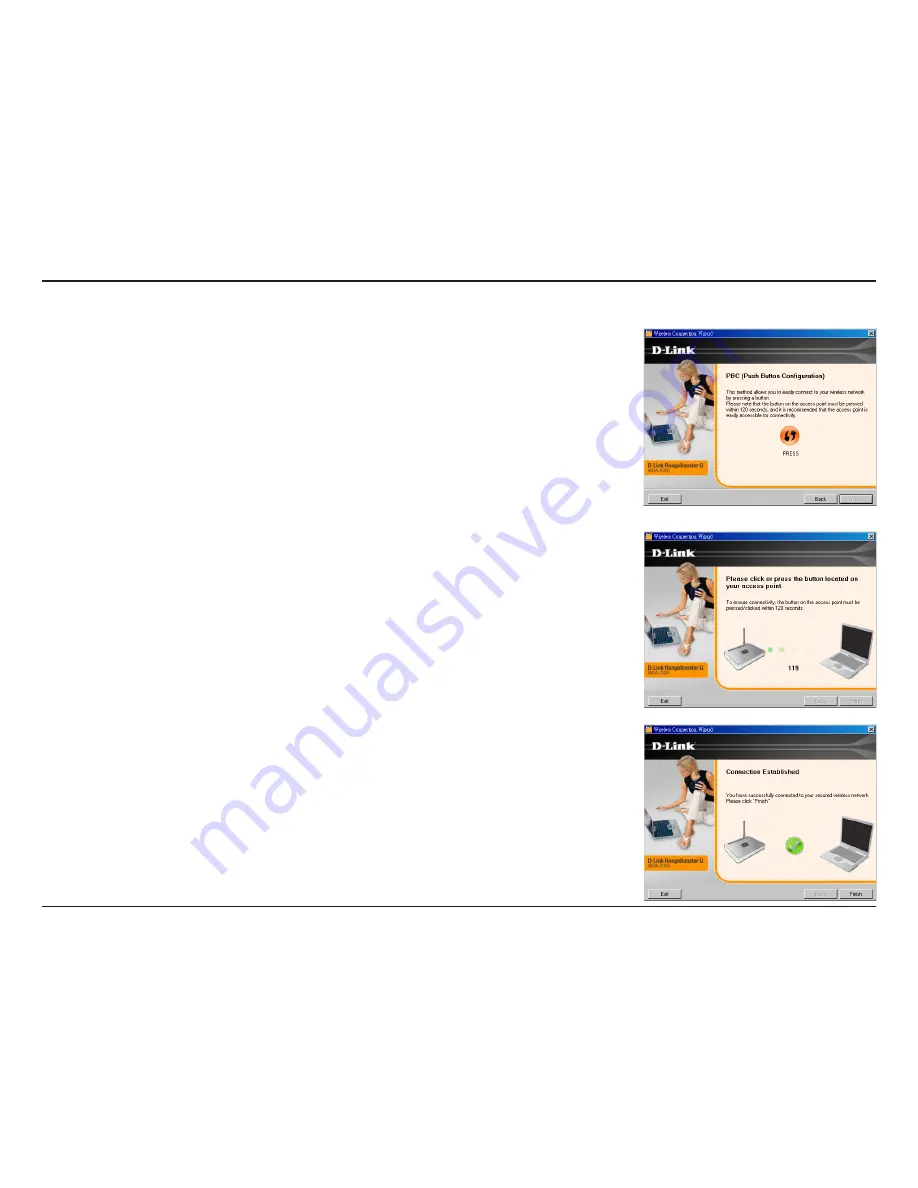
1
D-Link WDA-30 User Manual
Section - Installation
To connect to your network using the WPS push button configuration
method, click the virtual button as shown in the screenshot.
Press the WPS button on your access point or wireless router within
minutes to establish connectivity.
When this screen appears, you have successfully connected to your
wireless network. Click
Next
to complete your setup.
Push Button Configuration (PBC)
Содержание WDA-2320 RangeBooster G
Страница 1: ......
















































