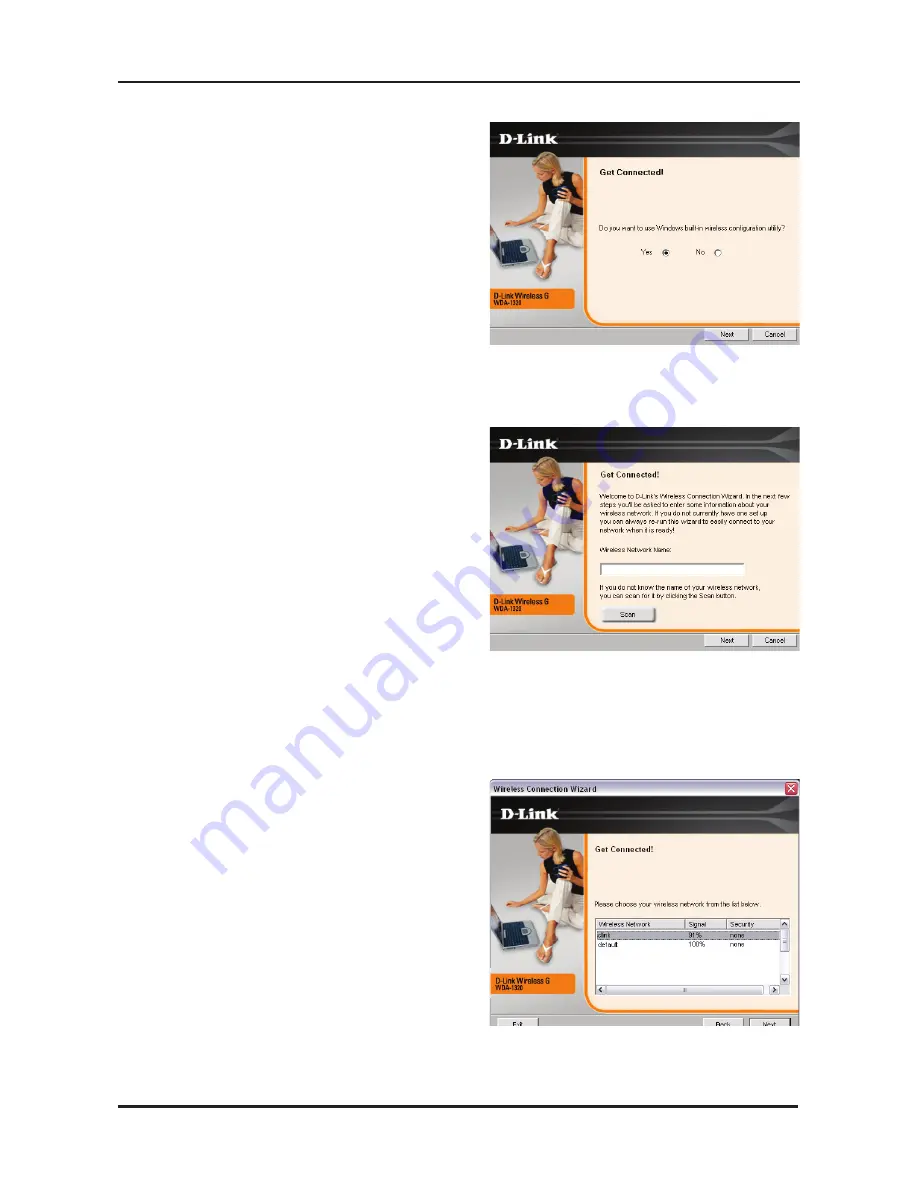
D-Link WDA-130 Quick Install Guide
The D-Link configuration wizard will
now appear.
If you are using Windows
®
XP (SP),
you will have the option to use either the
D-Link utility or the built-in Windows
®
Wireless utility.
Click Next to continue.
Enter the network name (SSID)
manually. If you enter the SSID
incorrectly, you will automatically be
brought to the site survey page.
Click Next to continue or click Scan to
display the site survey page.
Click the Scan button to display a list
of wireless networks (site survey).
Click on the network name (SSID) and
click Connect.
Содержание WDA-1320
Страница 1: ......
Страница 15: ...15 D Link WDA 1320 Quick Install Guide Notes...
















