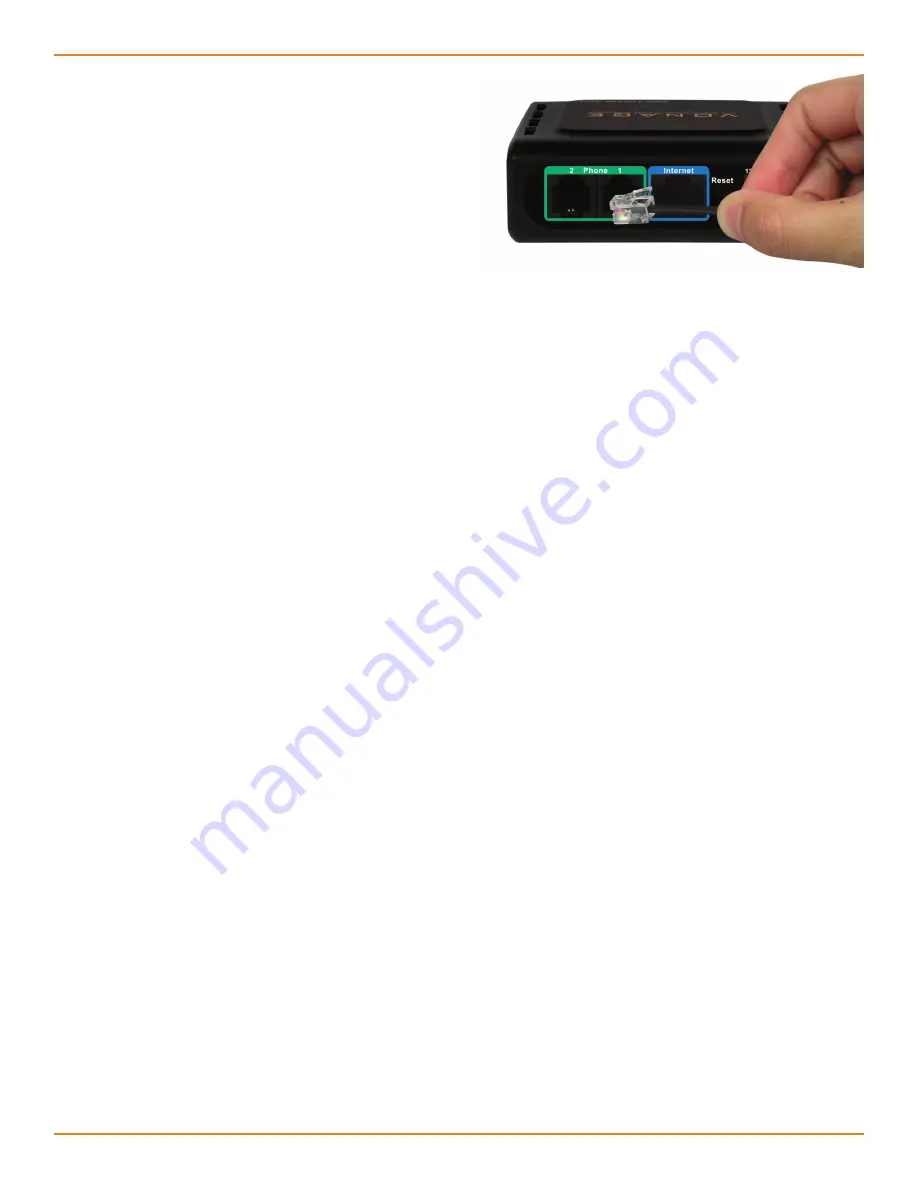
7
D-Link VTA User Manual
Chapter 2 - Installation
Congratulations! You’ve finally freed yourself from the
phone company.
Once you hear the dial tone, please call 800-342-1791 to complete the installation process.
Then, you’re all set. Even if you are transferring your telephone number to Vonage, you
can enjoy the great savings and super quality by using your Vonage phone service right
NOW.
Bon Vonage!
911 Service:
Vonage’s 911 offering is different from that offered by traditional telephone
companies; please visit www.vonage.com/911 to learn more about it.
Insert the provided RJ-11 telephone
cable into the green port labeled
Phone 1
on the back of the Vonage
adapter. Connect the other end to
your telephone.
If you activate a second Vonage phone
line, then connect another phone or
FAX machine into the
Phone 2
port.
Check for dial tone. If you do not hear one, please consult the Troubleshooting
section of this guide.
4
Содержание Vonage VTA-VR
Страница 1: ...User Manual ...
Страница 4: ...1 D Link VTA User Manual Product Overview 1 Chapter 1 Product Overview Chapter 1 Product Overview ...
Страница 7: ...4 D Link VTA User Manual Installation 2 Chapter 1 Product Overview ...
Страница 11: ...8 D Link VTA User Manual Configuration 3 Chapter 3 Configuration Chapter 3 Configuration ...
Страница 18: ...15 D Link VTA User Manual Troubleshooting A Appendix A Troubleshooting Appendix A Troubleshooting ...









































