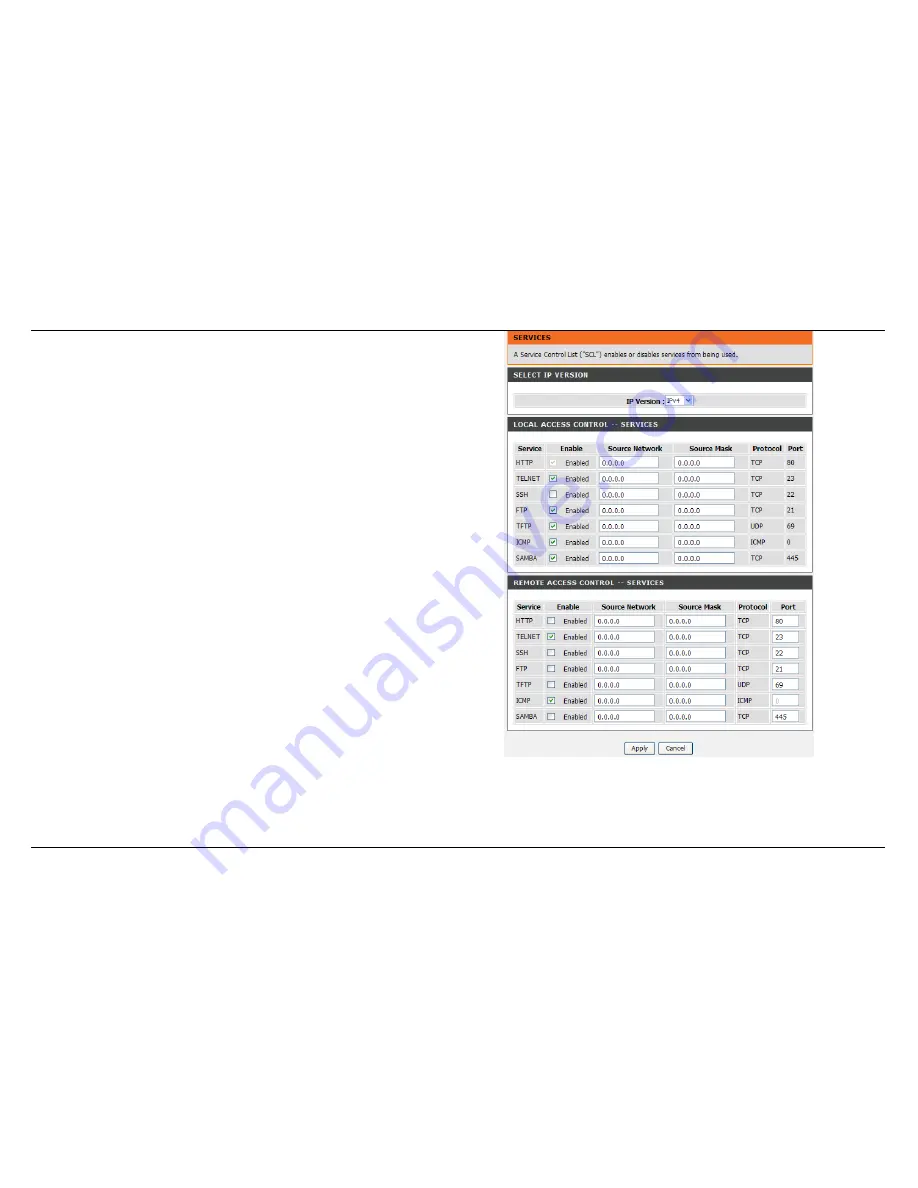
Section 3 - Configuration
D-Link DSL-2750B User Manual
99
SERVICES
Select
IPv4
or
IPv6
from the
SELECT IP VERSION
drop list.
LOCAL ACCESS CONTROL – SERVICES
Enable or disable the services t hat are used by the local host. For
example, if telnet service is enabled and port is 23, the remote host can
access the device by telnet thr ough port 23. Normally , you need not
change the settings.
Select the management services that you want to enable or disable on the
LAN or WAN interface.
REMOTE ACCESS CONTROL -- SERVICES
Allows access to the router via HTTP, TELNET, SSH, FTP, TFTP, ICMP,
and SAMBA.
Click
Apply
button to save the settings.
Note
: If you disable the HTTP
service, you cannot access the
configuration page of the device any more.
















































