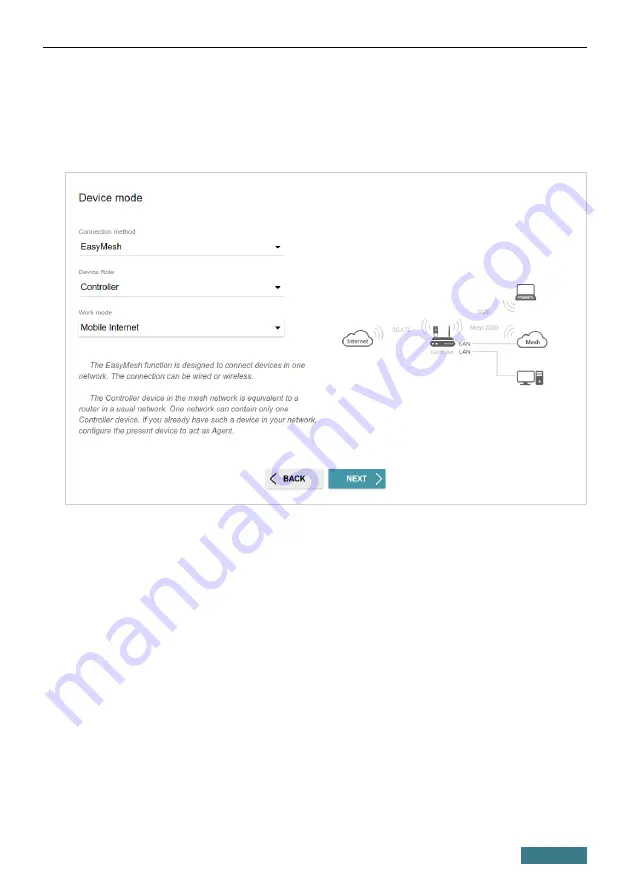
DIR-825
Quick Installation Guide
In order to connect your main device to the network of a 3G or LTE operator,
from the
Work mode
list, select the
Mobile Internet
value. In this mode
you can configure a 3G/LTE WAN connection, set your own settings for the
wireless network in the 2.4GHz and 5GHz bands, and set your own password
for access to the web-based interface of the device.
In order to connect your main device to a wireless ISP (WISP), from the
Work
mode
list, select the
WISP Repeater
value. In this mode you can connect
your device to another access point, configure a WAN connection, set your
own settings for the wireless network in the 2.4GHz and 5GHz bands, and set
your own password for access to the web-based interface of the device.
26






























