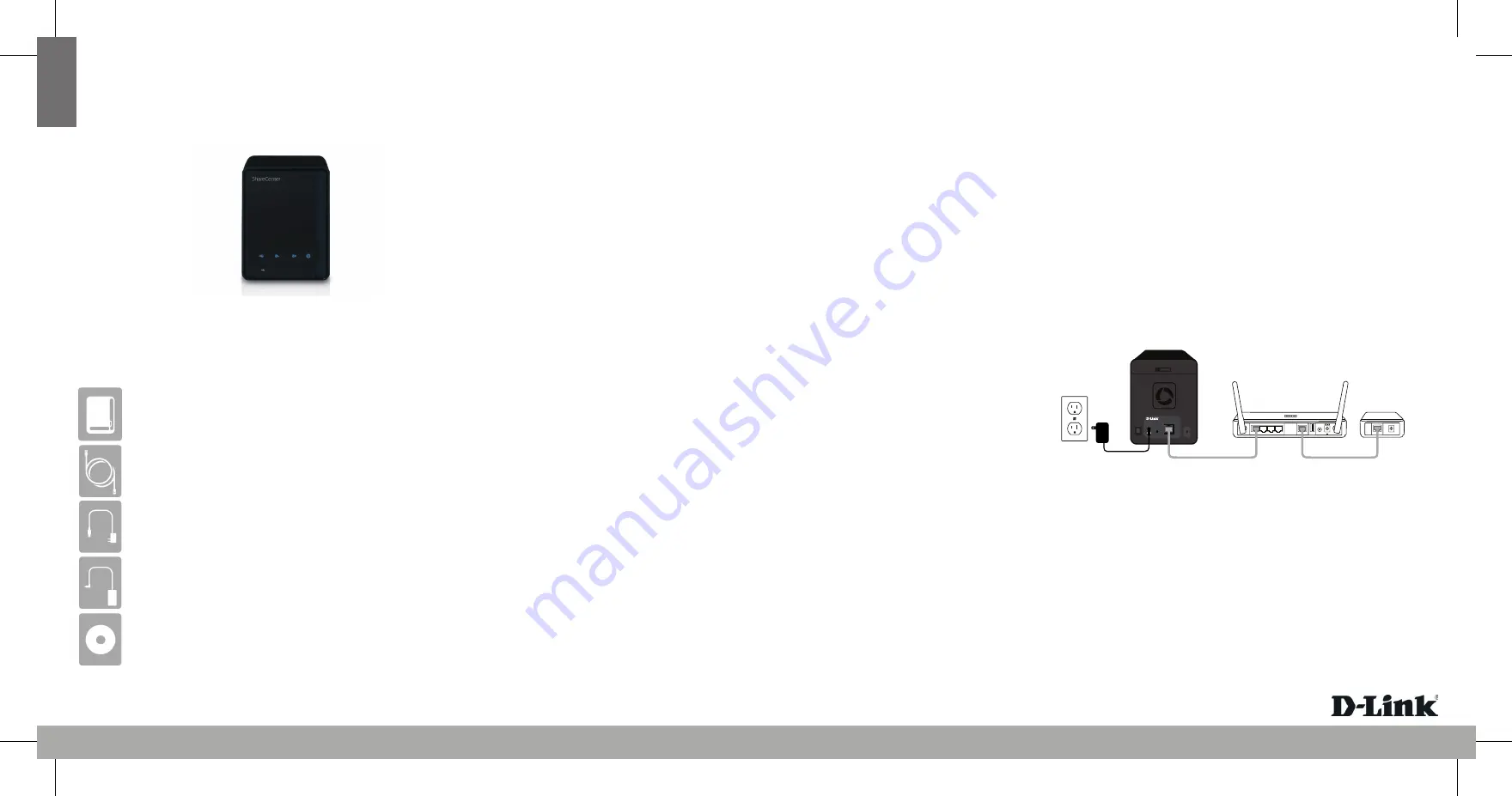
ENGLISH
Quick Install Guide
ShareCenter® 2-Bay Network Storage
Thank you for purchasing the ShareCenter® 2-Bay Network Storage. Follow the easy
steps in this guide to properly set up your storage device. Please verify that all the
package contents listed below are available.
DNS-320
If any of the above items are missing, please contact your reseller.
Technical Support
Having trouble installing your new product? D-Link’s website contains the latest
user documentation and software updates for D-Link products. U.S. and Canadian
customers can contact D-Link Technical Support through our website or by phone.
United States
Telephone:
(877) 453-5465
Internet:
http://support.dlink.com
Canada
Telephone:
(800) 361-5265
Internet:
http://support.dlink.ca
What This Product Does
Package Contents
System Requirements
D-Link DNS-320 ShareCenter® 2-Bay Network Storage
CAT5 Ethernet Cable
Power Cord
Power Adapter (12V/4A)
CD-ROM with Manual and Software
• Computer with: 1GHz processor/512 MB RAM/200 MB available disk space/
CD ROM drive
• Internet Explorer version 6.0 or Mozilla Firefox 1.0 and above
• 3.5” SATA Hard Drive(s)
• Windows® 7, Vista®, or XP (with Service Pack 2)
Note:
Please see the manual for software installation.
Version 1.0(EN) | January 20, 2011 6CNS320...01G
The D-Link DNS-320 ShareCenter® 2-Bay Network Storage shares your documents,
photos, music, and videos across the network and on the Internet so family
members, friends, or employees can access them. This ShareCenter can hold two
3.5” SATA hard drives and is able to create a central network point for backing up
valuable files.
The Setup Wizard on the CD-ROM will give you step-by-step instructions how to
connect, install , and configure your DNS-320.
Step 1:
Insert the supplied CD-ROM into your computer. When the autorun screen appears,
click
ShareCenter Setup Wizard
.
Step 2:
Follow the on-screen instructions. Once complete you can log into the DNS-320
for advanced configuration.
Installation - Windows Only
Installation - Non-Windows/Manual Installation
For Mac or Linux users, or for manual installation, follow the steps below:
Step 1:
Remove the top cover of your device by moving the cover lock located on the
back of your device and moving the cover lock to the right.
Step 2:
While holding the cover lock, slide the top cover backwards. After sliding the top
cover backwards, lift the top cover up to remove it.
Step 3:
Insert a 3.5” SATA hard drive into an available drive bay. Then, re-attach the top
cover.
Step 4:
Connect an Ethernet cable to the available Ethernet port. This cable should
connect the ShareCenter® 2-Bay Network Storage to your local network via
a router or switch, or directly to a computer for configuration.
Step 5:
Connect the power adapter to the power receptor.
Step 6:
Open a web browser and enter the IP address of the DNS-320 to access the
Web UI. If you have a DHCP-enabled router or server on your network, you
may need to check the DHCP table to see what IP address the DNS-320 was
assigned.
Note:
The computer used to access the ShareCenter® web-based configuration manager must
be on the same subnet as the ShareCenter®. If your network is using a DHCP server and the
computer receives IP settings from the DHCP server, the ShareCenter® will automatically be in
the same subnet.
©2011 D-Link Corporation/D-Link Systems, Inc. All rights reserved. D-Link, the D-Link logo, D-Link Green, the D-Link Green
logo, ShareCenter, and the D-Link RoHS logo are trademarks or registered trademarks of D-Link Corporation or its subsidiaries
in the United States and/or other countries. Other trademarks or registered trademarks are the property of their respective
owners.
RESET
LAN
10/100/1000
DC IN
Model: DNS-320
LAN
5V
- - -
3A
1
2 LAN 3
4
INTERNET
USB
RESET
Router
Modem
DNS-320



















