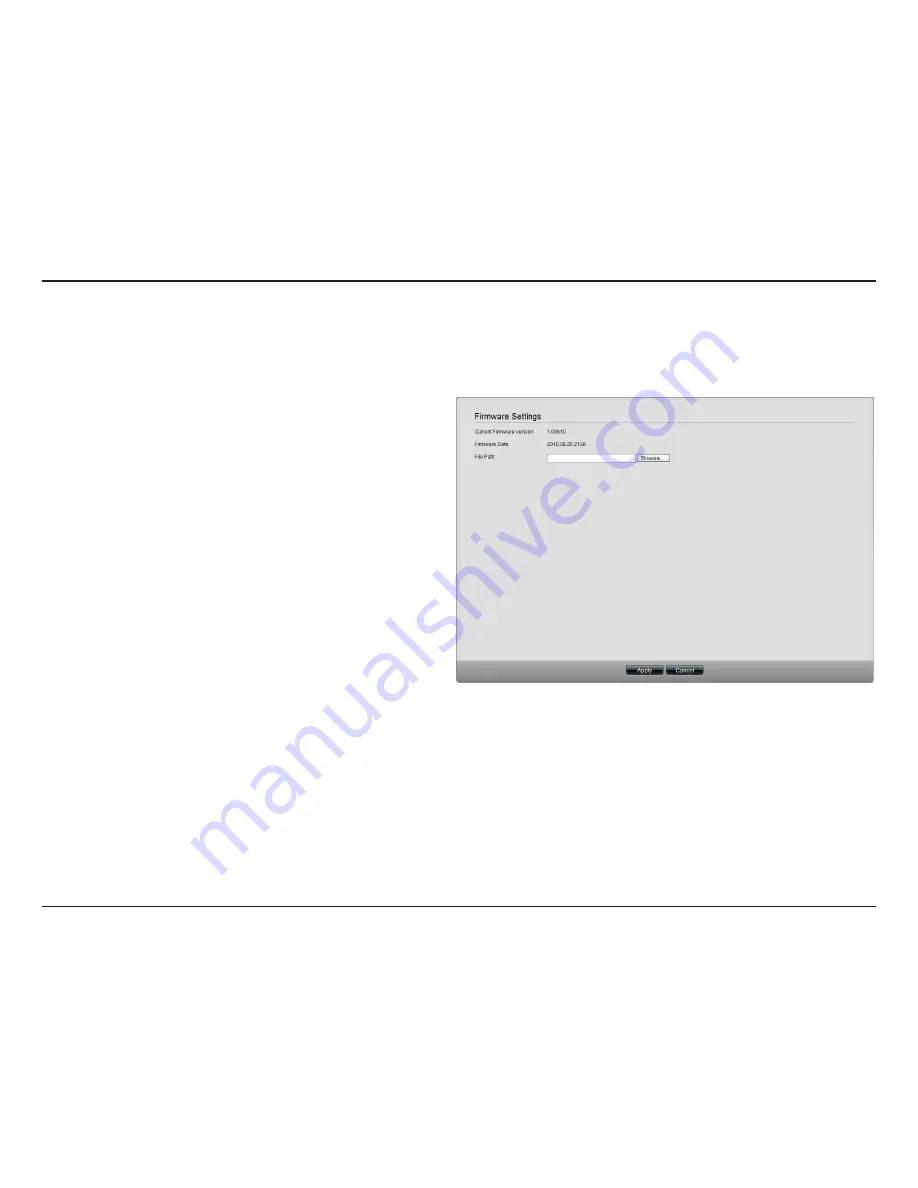
98
D-Link ShareCenter Pro 1200 User Manual
Section 3 - Configuration
Firmware Upgrade
Click.the.
Firmware Upgrade
.icon.in.the.System.Management.window.or.the.Firmware.Upgrade.link.in.the.left.window.to.
update.the.firmware.
Current Firmware
Version:
Displays.the.current.firmware.in.the.system.
Firmware Date:
Displays.the.date.of.the.firmware.
File Path:
Click.the.
Browse
.button.to.locate.the.firmware..
You.must.save.the.firmware.to.the.local.hard.
drive.of.your.computer.before.upgrading.the.
firmware.
Click.
Apply
.to.start.updating.the.firmware.






























