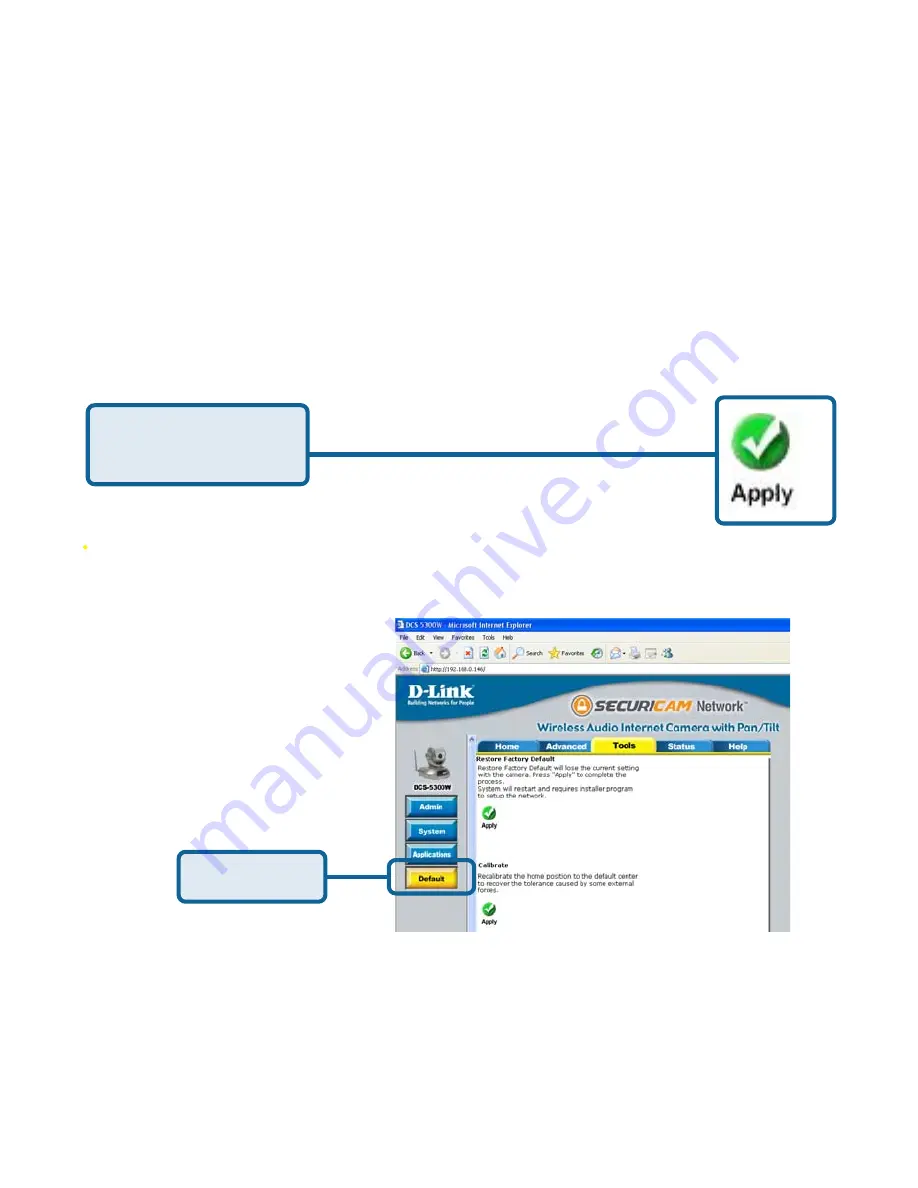
61
Configuration > Tools > Applications (Continued)
Click on the
Default
button to access factory setting restoration and camera
calibration options from the tools menu.
Click
Apply
under
Restore Factory Default
to restore factory default settings.
This means any changes made will be lost and the system will be reset to the
initial status when shipped from the factory. After confirmation, the system will
restart and require the
Installation Wizard
software program to locate the IP
address of the
DCS-5300W
.
Using the DCS-5300W with an Internet
browser (continued)
Click
Apply
to make
changes effective
Configuration > Tools > Default
FTP put snapshots with
date and time suffix -
If the suffix is added, the captured date and time
can be easily differentiated from the snapshot file
name in either sequential or event operation. For
instance, “[email protected]” means
the JPEG image was captured at 4 minutes and
5 seconds after 3 o’clock, January 2nd, A.D. 2002.
If the suffix is omitted, the file named “video.jpg”
on the external FTP server will be refreshed at
the specified interval.
Click
Apply
under
Calibrate
to restore them camera’s factory lens position.
This means that the camera will be recalibrated to the default center to position
to recover from any external forces that may have affected it.
Click
Default
Содержание SECURICAM Network DCS-5300W
Страница 25: ...25 The installation is complete Click Finish Installing IP surveillance Software continued Click Next ...
Страница 140: ...140 Time Zone Table GMT stands for Greenwich Mean Time which is the global time that all time zones are measured from ...
Страница 141: ...141 Time Zone Table continued ...
Страница 145: ...145 Registration Register online your D Link product at http support dlink com register 10 06 04 ...






























