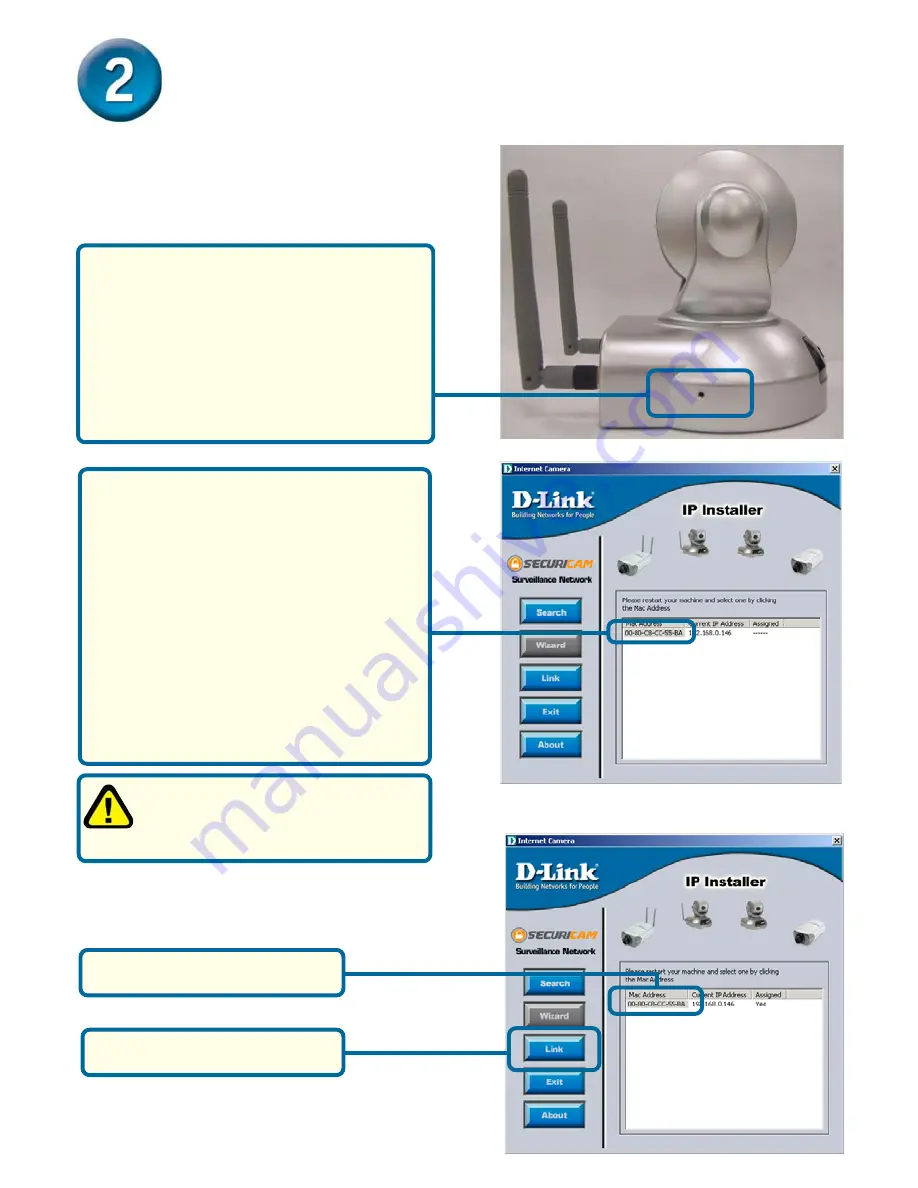
5
Configuring your camera with IP
Installer (continued)
Highlight the MAC address
Click on
the
Link
button
If the
IP Installer
does not display any
devices, you will need to find a tool
small enough to fit into the reset hole
and softly press down a switch for 2
cycles (the red and green LEDs will
blink continuously and stop twice). Let
go when the red LED starts to flash the
second time.
* A DHCP server is a device that
supplies IP Addresses to its
clients that are on the same network
The
IP Installer
will now show a MAC
address of the
DCS-5300W
and an
IP Address (which may or may not be
correct depending on what you have
your
DCS-5300W
connected to.) If
you have a DHCP* server on your
network, there will be a valid IP
Address displayed here. After a few
seconds, the “assigned” column will
display
yes
, indicating that the
displayed IP Address is now assigned
to the camera.
Содержание SECURICAM Network DCS-5300W
Страница 9: ...NOTES ...










