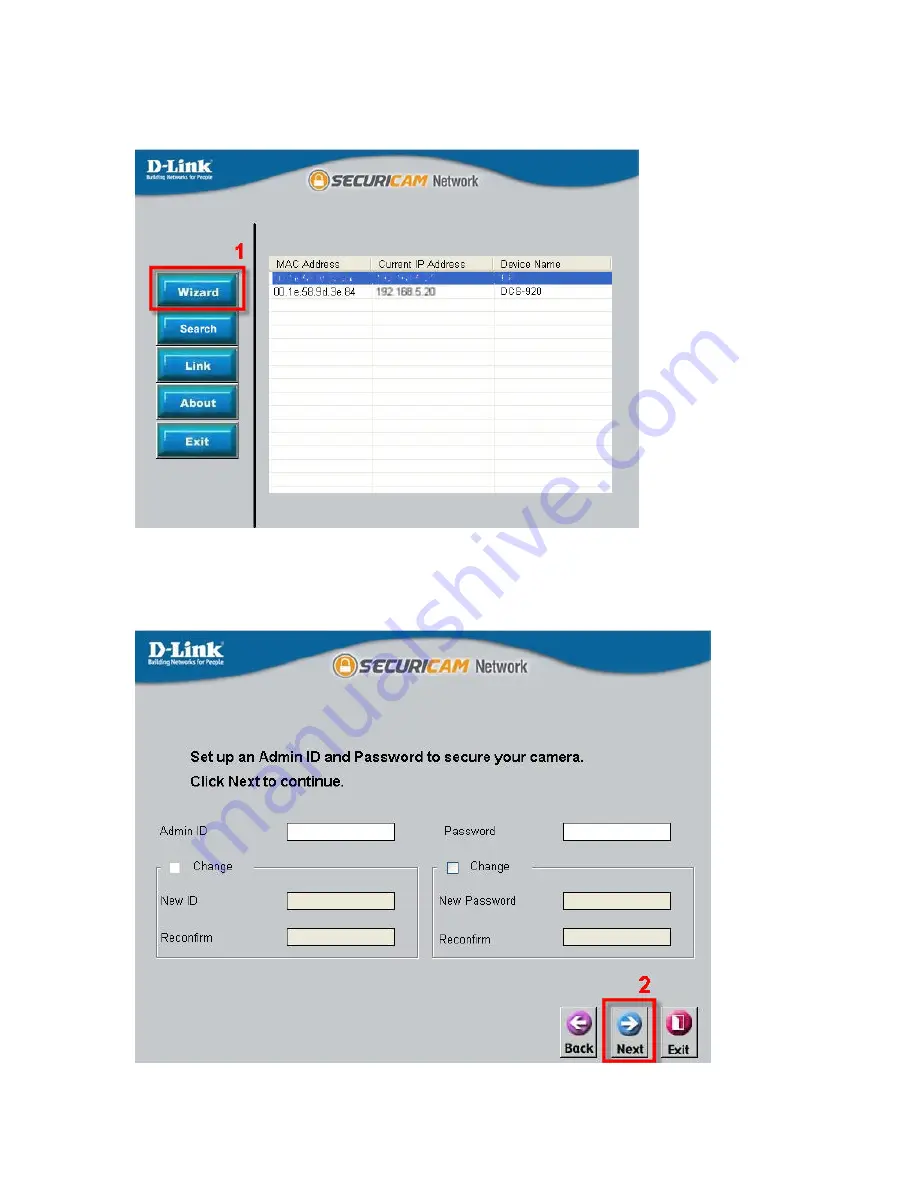
Section I – Camera Setup
Step 2
First of all
highlight
on the camera you want to setup and click
Wizard
.
Step 3
On the initial Setup Screen you can configure Administrator password
and create users. By default, the administrator username is “admin” and there is
no password.