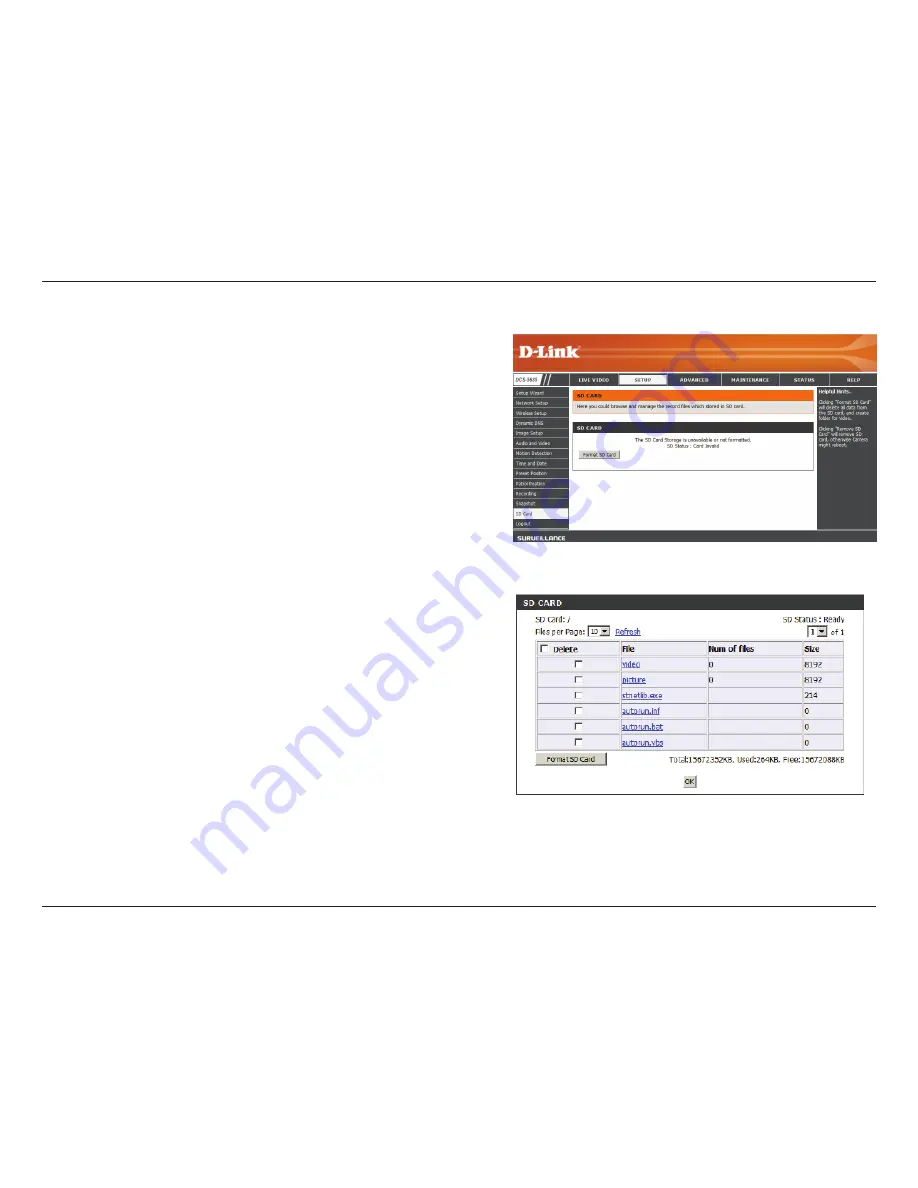
60
D-Link DCS-5605/DCS-5635 User Manual
SD Card
The status of the Micro SD memory card will be
displayed.
Click to format the Micro SD memory card. This
will delete all data on your card.
If the picture files are stored on the SD card, click
on the picture folder and choose the picture file
you would like to view.
If video files are stored on the SD card, click on
the video folder and choose the video file you
would like to view.
Reloads the file and folder information from the
SD card.
SD Status:
Format SD Card:
View Recorded Picture:
Playback Recorded Video:
Refresh:
Содержание SECURICAM DCS-5605
Страница 1: ......
Страница 17: ...16 D Link DCS 5605 DCS 5635 User Manual Step 17 Click Install to continue Step 18 Click Finish...
Страница 34: ...33 D Link DCS 5605 DCS 5635 User Manual Click Apply to finish...
Страница 58: ...57 D Link DCS 5605 DCS 5635 User Manual Snapshot...
Страница 74: ...73 D Link DCS 5605 DCS 5635 User Manual Help...
Страница 81: ...80 D Link DCS 5605 DCS 5635 User Manual Step 4 Select Open Step 5 When RealPlayer opens press Options...






























