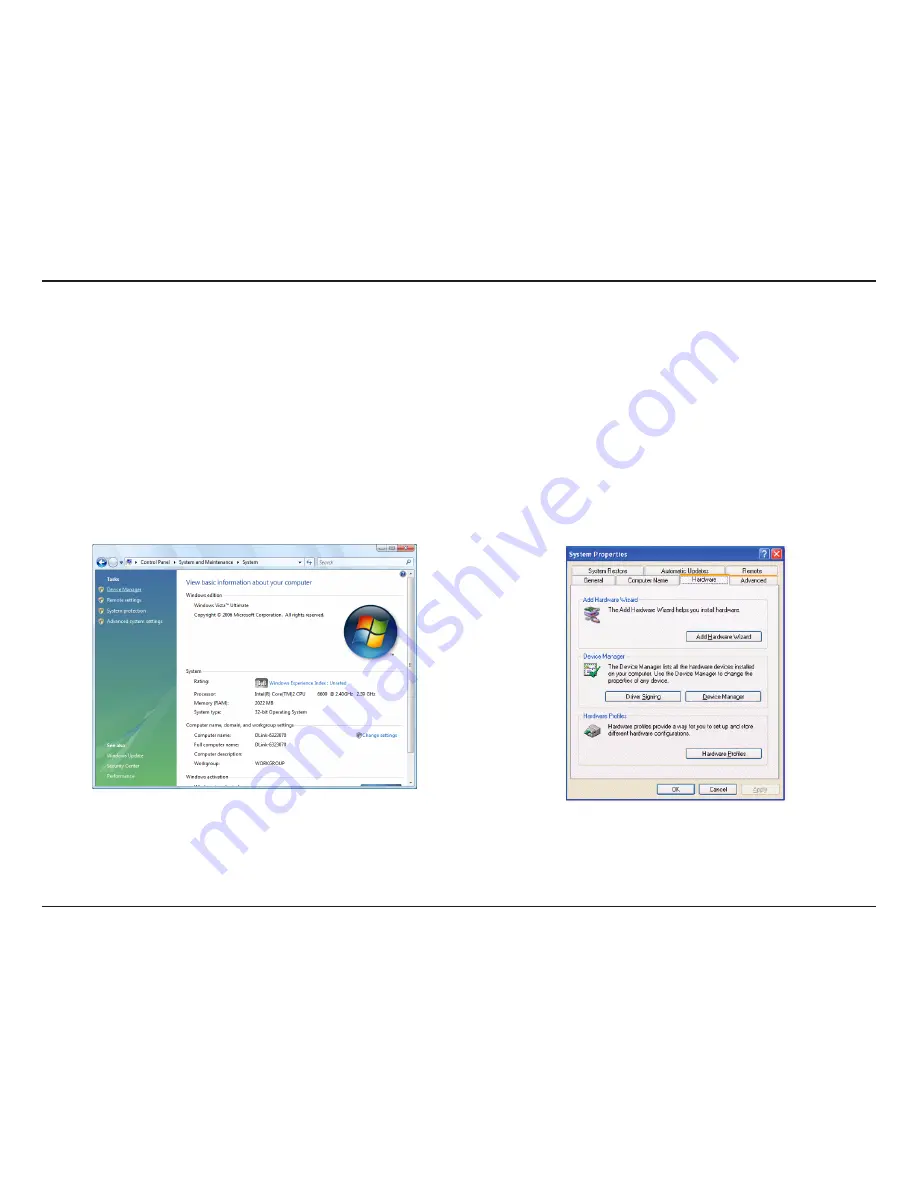
D-Link WUA-340 User Manual
Section - Troubleshooting
1. How do I know if my adapter is installed properly?
Troubleshooting
This chapter provides solutions to problems that can occur during the installation and operation of the WUA-2340.
Read the following descriptions if you are having problems.
Windows Vista
™
users - Open the Start menu,
right-click on
Computer and select Manage. Click on
Device Manager in the left-hand side.
Windows
®
XP/2000 users - Go to Start, right-click My
Computer and select Properties. Select the Hardware
Tab and then click Device Manager.
Содержание RANGEBOOSTER G WUA-2340
Страница 1: ......
















































