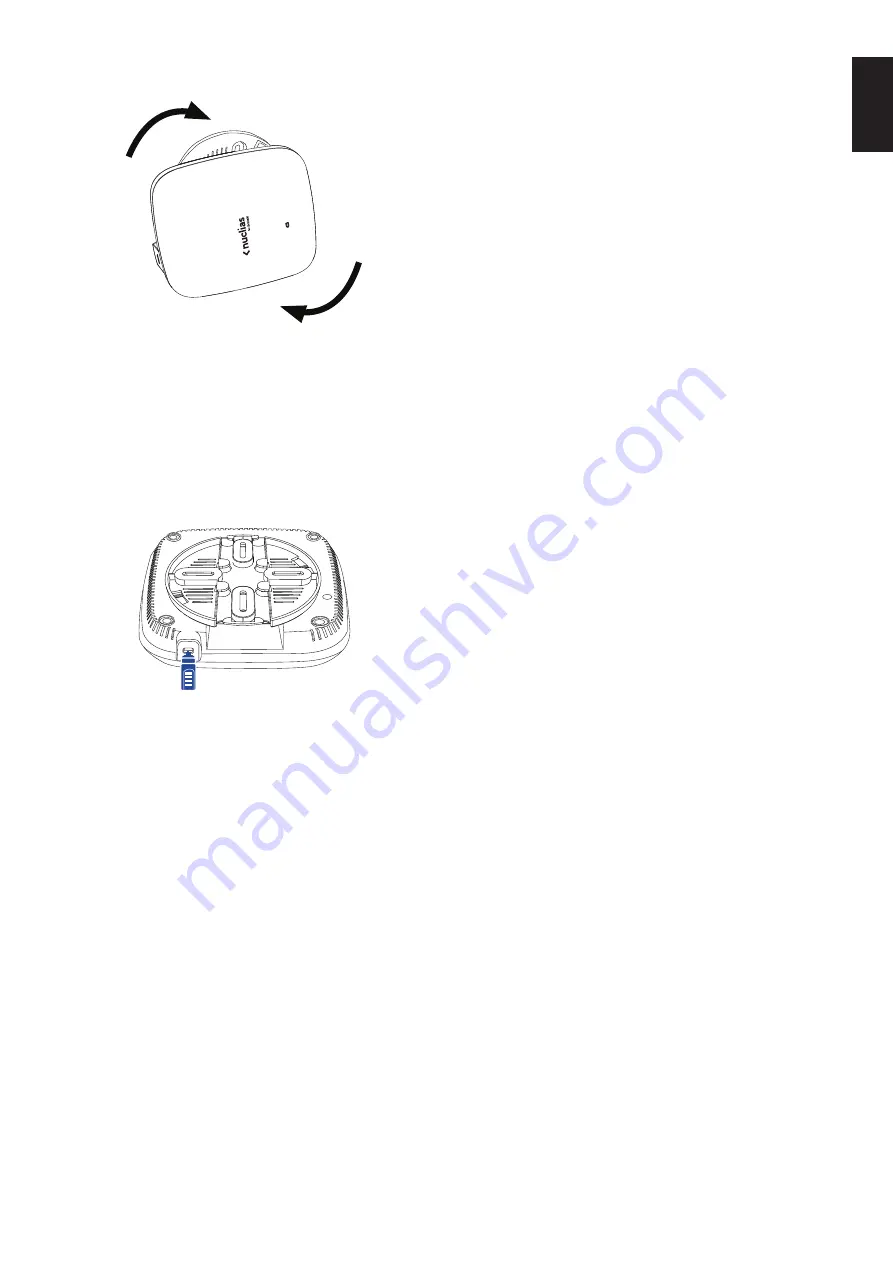
5
EN
G
LI
SH
5. Slide the DBA-X1230P onto the mounting plate.
Figure 12: Securing the Access Point
Locking the DBA-X1230P
If the lock plate was attached, insert a lock through
the device’s lock slot to secure the DBA-X1230P to the
mounting plate.
Figure 13: Inserting a Physical Lock
Reboot/Reset the Access Point
If necessary, the DBA-X1230P can be manually rebooted
or reset to factory default settings.
Rebooting the Device
Press and hold down the reset button between
2 to 5 seconds
and release to reboot the device.
Resetting the Device
Press and hold down the reset button between
6 to 15 seconds
and release to reset the device to its
factory default settings.
Press and hold down the reset button for
more than 15 seconds
and release to reset the device
to its factory default settings and force the device to
load an alternate firmware.
Troubleshooting
The DBA-X1230P receives its configuration settings and
is managed through the D-Link Nuclias cloud.
If you are experiencing problems connecting to the
D-Link Nuclias cloud, check your Internet connection.
If you still cannot connect to the service, additional
configuration on the device may be required. Refer to
the DBA-X1230P User Nuclias Cloud Manual for detailed
information on how to manually configure the device.
Additional Information
For additional support, please refer to the user manual,
or visit your local D-Link support website.
Warning:
The DBA-X1230P is designed to receive PoE
power only from an 802.3at compliant source, or from a
D-Link-approved power adapter. Connecting an access
point to a Power over Ethernet (PoE) device that is not
approved by D-Link can damage the equipment.
Содержание Nuclias Cloud DBA-X1230P
Страница 9: ...Ver 1 00 WW _90x130 2021 02 02 ...









