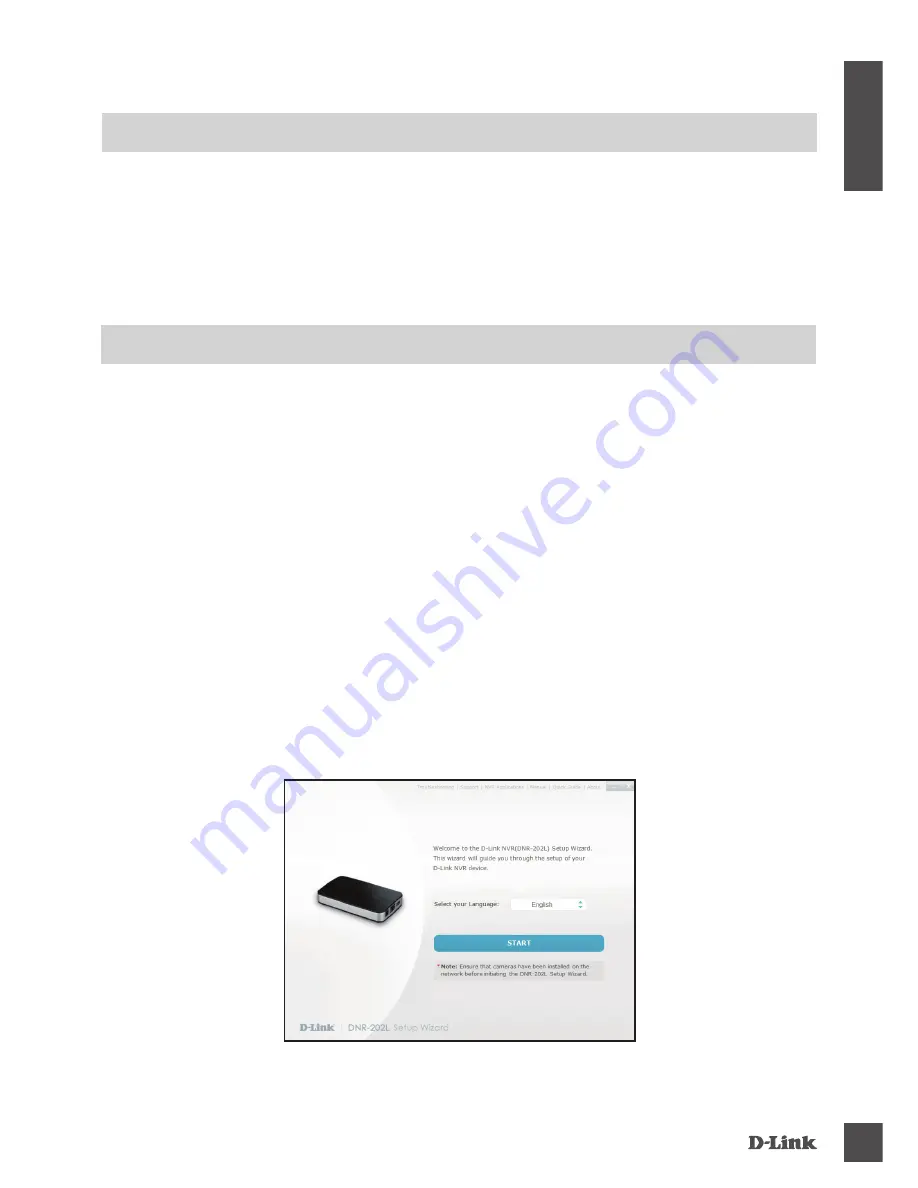
DNR-202L
3
E
N
G
LI
S
H
SYSTEM REQUIREMENTS
• Computer with Microsoft Windows
®
8/7/Vista/XP, or Mac OS 10.7 or above
• PC with Pentium 4 – 2.4 GHz or above; at least 512 MB RAM
• Internet Explorer 7 or above, Firefox, Chrome, or Safari 4 or above
• Existing 10/100 Ethernet-based network
PRODUCT SETUP
SETUP WIZARD - Windows
Step 1:
Connect the included Ethernet cable to the network cable connector located on the side panel of the
DNR-202L and attach it to the network.
Step 2:
Attach the external power supply to the DC power input connector located on the side panel of the
DNR‑202L and connect it to your wall outlet or power strip. Power is confirmed when the blue LED
Power Indicator located on the front panel is lit.
Step 3:
Insert the DNR-202L Driver CD in the CD-ROM drive. If the CD Autorun function does not automatically
start on your computer, go to
Start > Run
. In the run box type
D:\autorun.exe
(where D: represents
the drive letter of your CD-ROM drive) and click
OK
. When the autorun screen appears, click
Install
and follow the on-screen instructions.
Step 4:
Click on the
Start
button to start the wizard, and follow the instructions in the Installation Wizard to
finish setting up your NVR.
Note:
Ensure that cameras have been installed on the network before initiating the DNR-202L setup.
Содержание mydlink DNR-202L
Страница 48: ...Ver 1 40 DI _90x130 2015 03 12 RMN0100975C ...


















