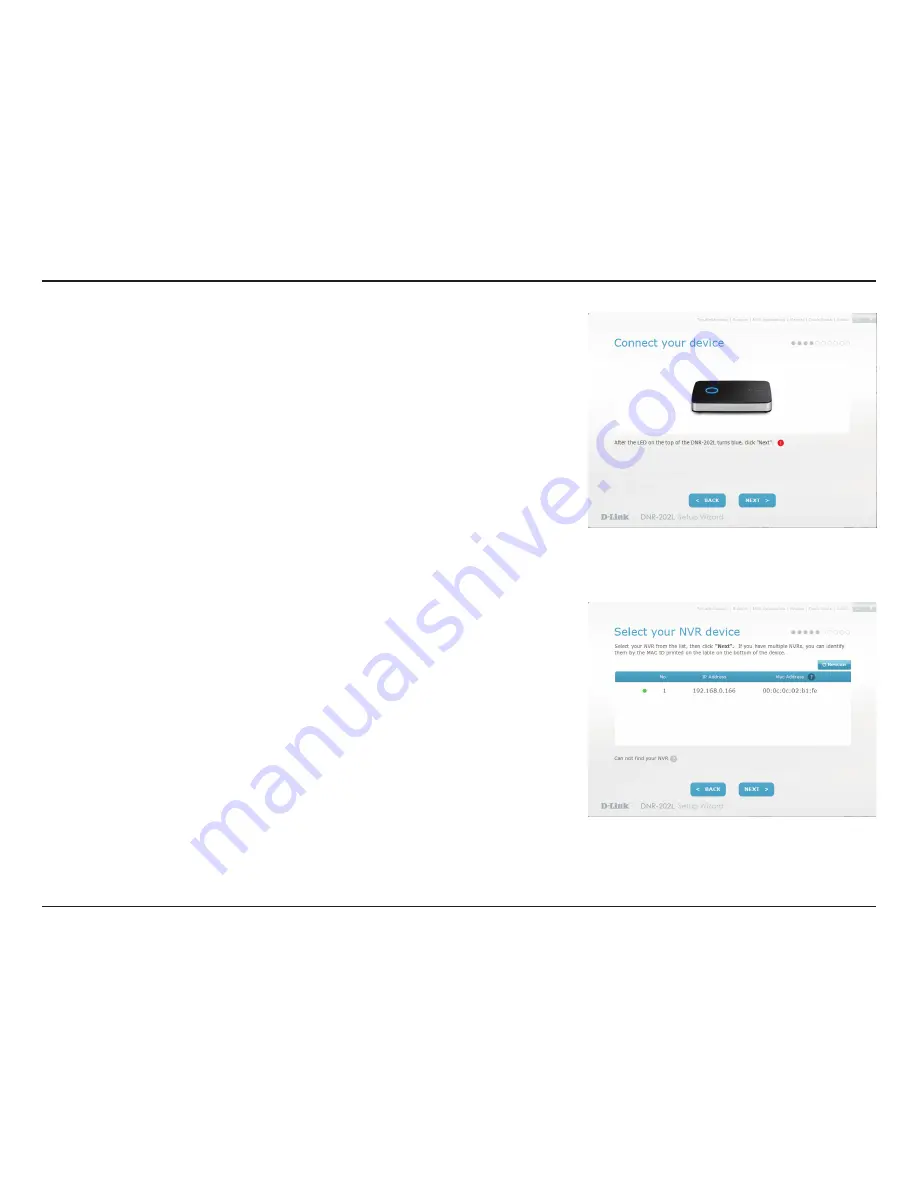
11
D-Link DNR-202L User Manual
Section 2 - Installation
Step 5
Make sure the LED on the NVR is lit blue then click
Next
to continue.
Step 6
The wizard will attempt to find your NVR in your network. You can click
Rescan
to search for the DNR-202L at any time.
Click
Next
to continue.