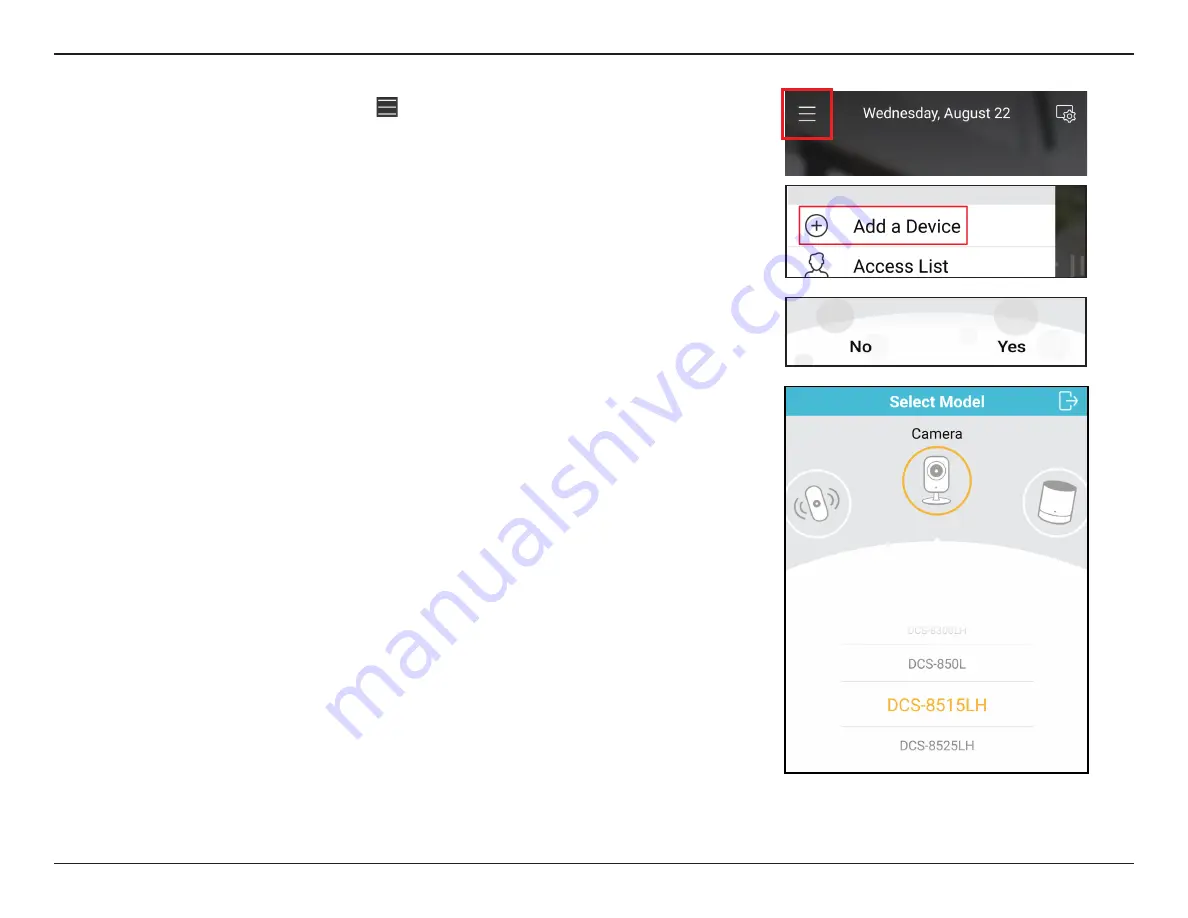
12
D-Link DCS-8515LH User Manual
Section 2: Installation
Step 3:
After logging in, tap the Menu icon in the top-left corner, select
Add New
Device
and follow the on-screen instructions to connect to your camera.
Bluetooth needs to be enabled on your phone.
Step 4:
When you are asked to scan a QR code, select
Yes
or
No
.
If you selected
Yes
:
Scan the QR code
on the bottom of the the
camera, then press
Next
.
If you selected
No:
Select the
DCS-8515LH
camera from the list, then press
Next
.
Select
Next
and continue to follow the onscreen instructions.
Final Step:
Congratulations, your HD Pan & Tilt Wi-Fi Camera is now ready to use!
Be sure to check the
www.mydlink.com
website periodically for the latest
firmware updates to keep your product secure and up to date with the latest
features.
Note:
If you experience issues registering this camera with your mydlink account, or if you
purchased an open box or resold unit, perform a hard reset by pressing and holding the
recessed reset button on the camera for 10 seconds while the device is powered on, making
sure that you see the LEDs turn off.






























