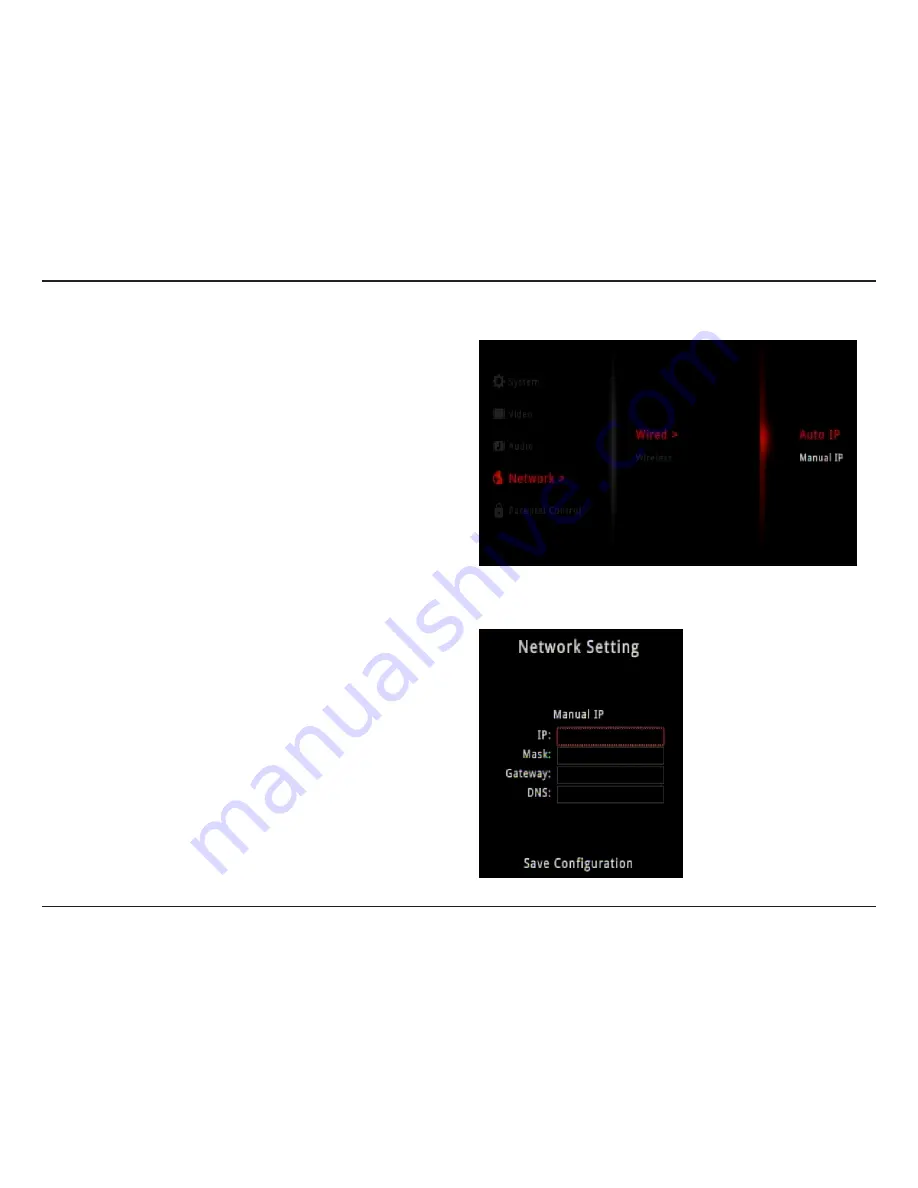
26
D-Link DSM-310 User Manual
Section 4 - Configuration
Wired (Ethernet)
Step 1
- Select
Wired
to use an Ethernet connection and press
the
OK
button on your remote.
Step 2
- Select
Auto IP
to receive your network settings from
a DHCP-enabled router or gateway. If you want to manually
set your network settings, select
Manual IP
and continue to
step 3 below.
Step 3
- Enter an IP address for the DSM-310, the subnet mask
of your network, the default gateway IP address (usually the IP
address of your router), and a DNS server.
To enter your settings, select a box using the arrow buttons
and press the
OK
button to bring up the on-screen keyboard.
Select
Save Configuration
and press
OK
on your remote.
Содержание MovieNite DSM-310
Страница 1: ......





























