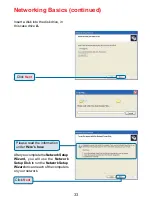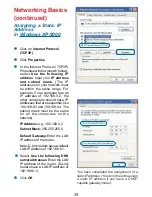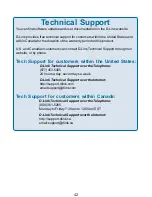41
UPnP
TM
(Windows/UPnP
TM
-enabled)
IEEE 802.3
IEEE 802.3u
IEEE 802.11g
IEEE 802.11b
Standards
Technical Specifications
LEDs
Warranty:
One year
0.86 lbs (388g)
Weight:
Rendezvous (Mac OS X)
Power
HDD (Hard Drive Disk)
LAN
WLAN
5%~90% non-condensing
Humidity:
External Power Supply DC 5V, 3A
Power Input:
Physical Dimensions:
L = 7.56 inches (192mm)
W = 4.57 inches (116mm)
H = 1.18 inches (30mm)
Safety & Emissions:
FCC Part 15 Class B
UL
Temperature:
Operating Temperature: 32°F to 149°F (0°C to 55°C)
Storing Temperature: -4°F to 158°F (-20~70°C)
USB
Web-based - Internet Explorer 5.0 or above, Apple Safari, Linux
Nautilus, or Netscape 6.2.x or above.
Management