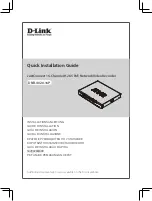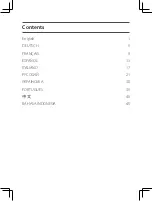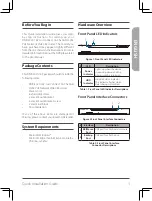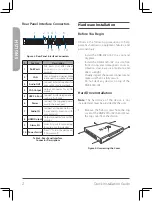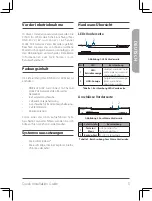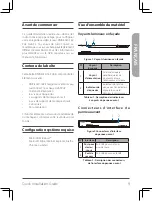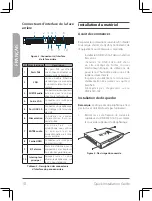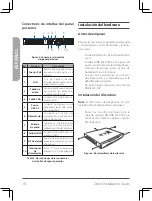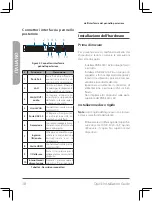Quick Installation Guide
3
ENGLISH
2.
Insert two screws into the holes near
the rear panel of the hard drive. Turn the
screws twice, so that they protrude slightly.
Figure 5: Attaching Screws to the Hard Drive
3.
Insert the hard drive into the drive bay of
the DNR-4020-16P, fitting the heads of
the two screws into the slots indicated in
Figure 6: Inserting the Hard Drive
. Slide
the hard drive toward the center of the
DNR-4020-16P so that it locks into position.
Figure 6: Inserting the Hard Drive
4.
Turn the device over and secure the hard
drive inside the device by screwing the
provided screws into the four remaining
holes on the bottom of the DNR-4020-16P.
Figure 7: Securing the Hard Drive
5.
If desired, install a second hard drive by
repeating steps 1-4. Attach the hard disk
data cable and power cable to the device,
then reattach the top cover and fasten the
fixing screws.
Management Options
VGA or HDMI Connection
1.
Connect your network cameras directly
by using the PoE ports on the back
of the device, or connect them to a
switch or router that is connected to the
DNR-4020-16P.
2.
Connect the power cord to the port on
the rear panel of the DNR-4020-16P and
turn the power switch on.
3.
Connect a VGA or HDMI display to the
corresponding port on the back of the
device. To control the GUI, connect a USB
mouse to the USB port on the front panel.
Содержание JustConnect DNR-4020-16P
Страница 75: ...Notes ...
Страница 76: ...Notes 74 Quick Installation Guide ...
Страница 77: ...Notes Quick Installation Guide 75 ...
Страница 78: ...Notes ...
Страница 79: ......
Страница 80: ...Ver 1 00 WW _90x130 2020 09 28 101 010 0199 01 ...