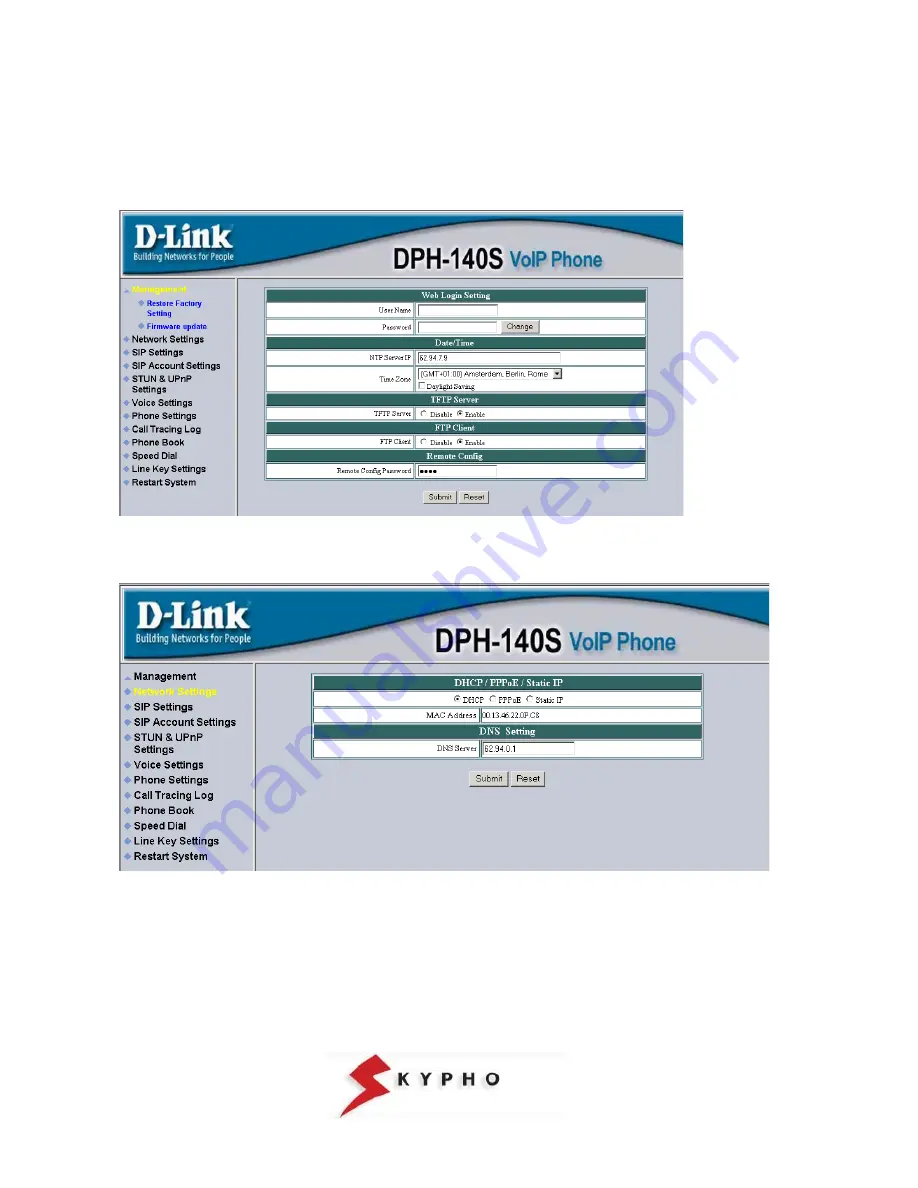
SIP PHONE – D-LINK DPH-140S – Installation Guide
pag.9
WEB BROWSER CONFIGURATION
Before proceeding with the configuration of your D-LINK DPH-140S using a Web Browser, it is important that you have at your
disposal the username and password for the VoIP service that you obtained during registration in Skypho.
Access the “
Management
” menu, create the User Name and Password for accessing the Voip telephone management. If you
don’t want to change the default data, leave blank the User Name and Password fields.
Insert the “
62.94.7.9
” value in the “
NTP Server IP
” field, select your “
Time Zone
” and put “
TFTP Server
” and ”
FTP Client
” in
Enable status.
LAN Parameters
1. Verify that the
“DHCP”
option on the “Network Settings” page of the
IP Address
has been selected. Insert “
62.94.0.1
” in
the DNS Server field. Then click on “Submit”
Look out!
If in your LAN, the IP addresses are used in a static way, it is necessary to choose
“STATIC IP”
and insert the “IP
Address, Subnet Mask, Default Router, DNS Server 1 and 2” values in order to avoid conflicts on the network.













