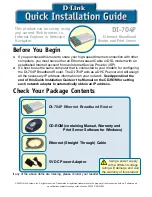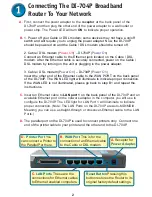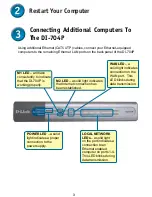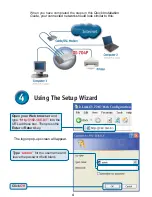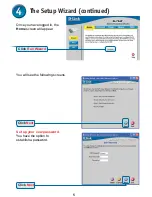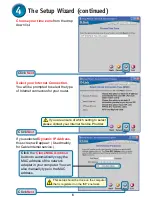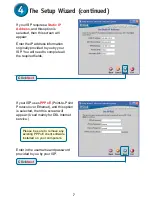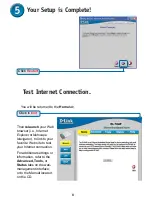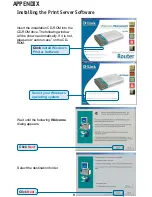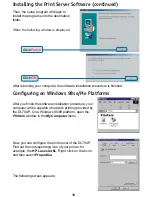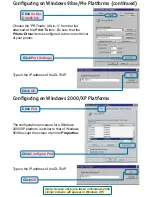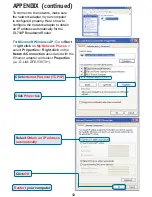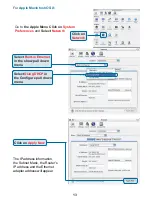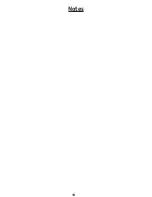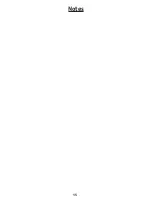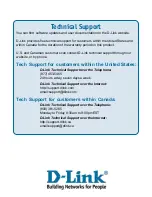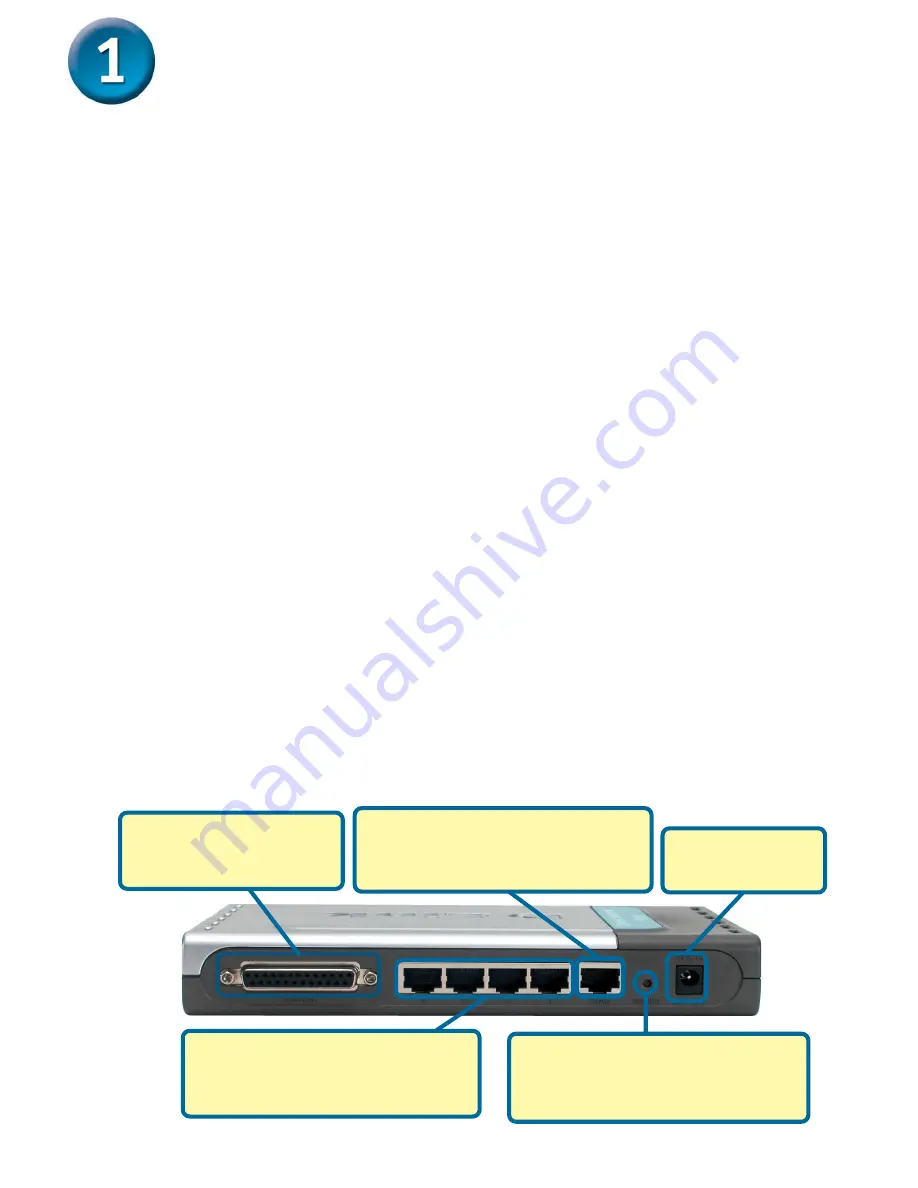
2
Connecting The DI-704P Broadband
Router To Your Network
B.
WAN Port
This is for the
connection of an Ethernet cable
to the Cable or DSL modem
C.
LAN Ports
These are the
connections for Ethernet cables
to Ethernet enabled computers.
D.
Printer Port
You
can connect a Printer to
the Parallel Port here.
A.
Receptor for
Power Adapter
.
Reset Button
Pressing this
button restores the Router to its
original factory default settings.
A.
First, connect the power adapter to the
receptor
at the back panel of the
DI-704P and then plug the other end of the power adapter to a wall outlet or
power strip. The Power LED will turn
ON
to indicate proper operation.
B.
1. Power off your Cable or DSL modem; some devices may not have a on/off
switch and will require you to unplug the power adapter. Now, the DI-704P
should be powered on and the Cable / DSL modem should be turned off.
2. Cable / DSL modem (
Power Off
) – DI-704P (
Power On
)
Connect an Ethernet cable to the Ethernet jack located on the Cable / DSL
modem. After the Ethernet cable is securely connected, power on the Cable /
DSL modem by turning on the unit or plugging in the power adapter.
3. Cable / DSL modem (
Power On
) – DI-704P (
Power On
)
Insert the other end of the Ethernet cable to the WAN PORT on the back panel
of the DI-704P. The WAN LED light will illuminate to indicate proper connection.
If the WAN LED is not illuminated, please go back to step B1 and repeat the
instructions.
C.
Insert an Ethernet cable to
LAN port 1
on the back panel of the
DI-704P and an
available Ethernet port on the network adapter in the computer you will use to
configure the DI-704P. The LED light for LAN Port 1 will illuminate to indicate
proper connection. (Note: The LAN Ports on the DI-704P are Auto-MDI/MDIX.
Meaning you can use a straight-through or crossover-Ethernet cable to the LAN
Ports.)
D.
The parallel port on the DI-704P is used to connect printers only. Connect one
end of the printer cable to your printer and the other end to the DI-704P.
Содержание Express Ethernetwork DI-704P
Страница 14: ...14 Notes ...
Страница 15: ...15 Notes ...