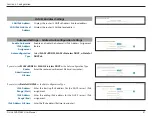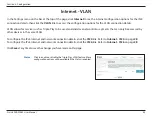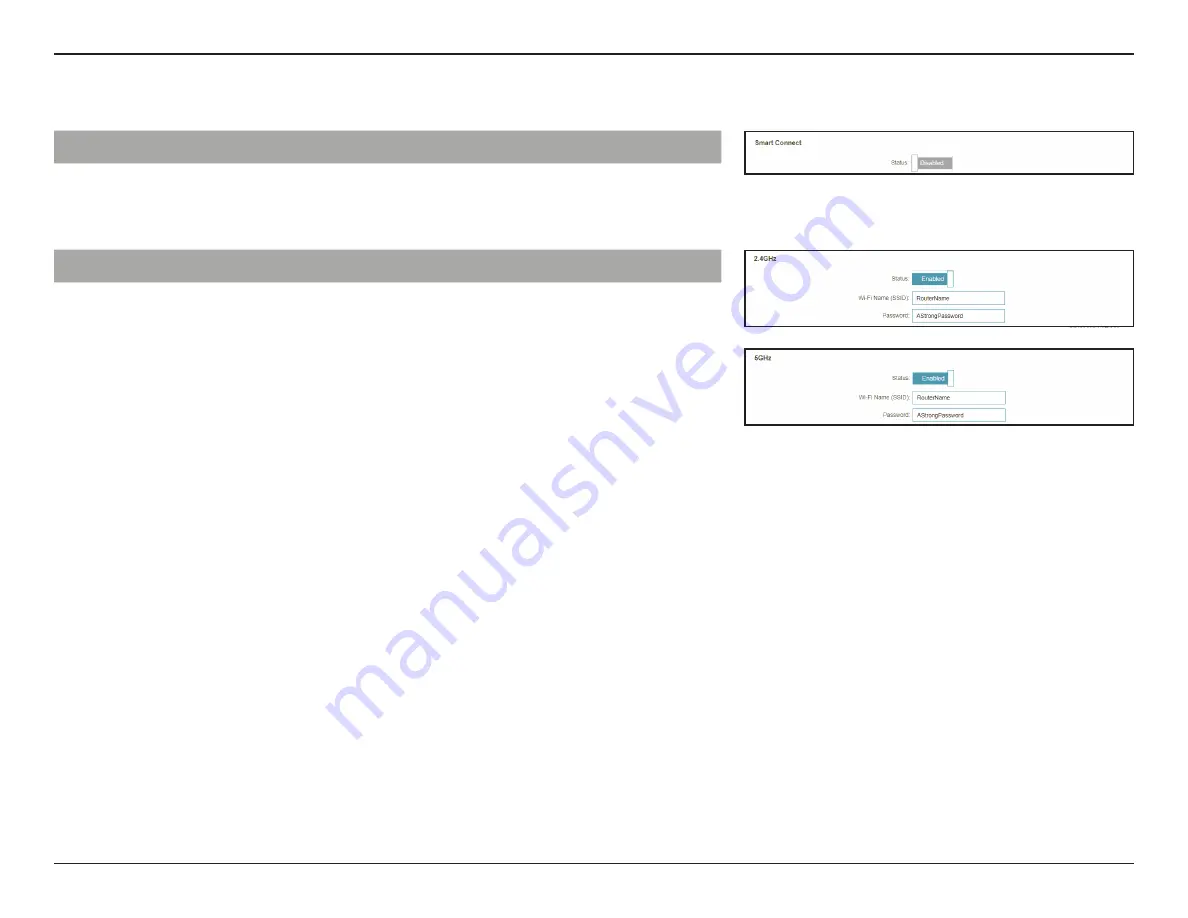
57
D-Link DIR-X1560 User Manual
Section 3 - Configuration
Smart Connect
Status
Enable or disable the Smart Connect Feature. When disabled,
2.4GHz and 5GHz configuration options become available.
If Smart Connect is Status is
Disabled
:
2.4GHz / 5GHz
Status
Enable or disable the 2.4GHz / 5GHz wireless network.
Wi-Fi Name (SSID)
Create a name for your wireless network using up to 32
characters.
Password
Create a password to use for wireless security. Wireless clients
will need to enter this password to successfully connect to
the network.