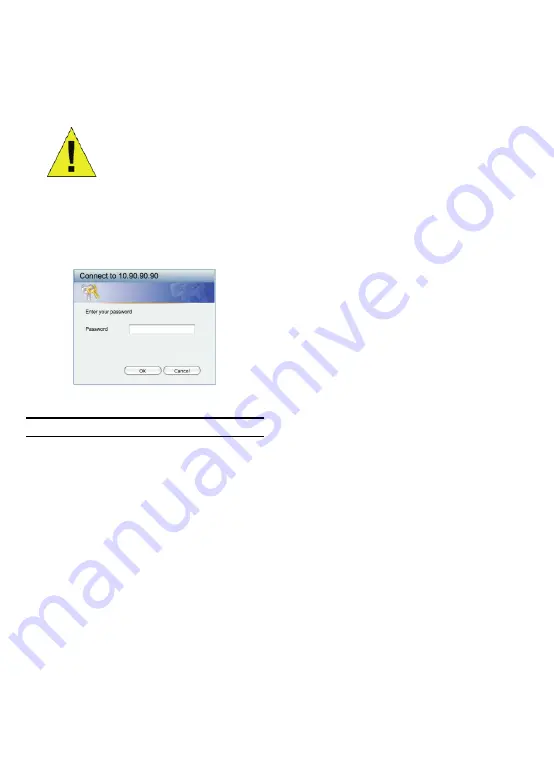
4
The web configuration can also be accessed through the
SmartConsole Utility
. Open the
SmartConsole Utility
and double-click the switch as it appears in the Device
List. This will automatically load the web configuration in
your web browser.
NOTE:
The switch's factory
default IP address is 10.90.90.90
with a subnet mask of 255.0.0.0
and a default gateway of 0.0.0.0
Step 3
When the following logon box appears, enter “
admin
” for
the password. Press
OK
to enter the main configuration
window.
Figure 8. User authentication window
SmartConsole Utility
The SmartConsole Utility included on the installation CD
is a program for discovering EasySmart Switches with
the same L2 network segment connected to your PC.
This tool is only for computers running Windows 2000,
Windows XP, and Windows Vista x64/86 operating
systems. There are two options for the installation of
SmartConsole Utility, one is through the autorun program
on the installation CD and the other is manual installation.
Note: Please be sure to remove any existing SmartConsole
Utility from your PC before installing the latest SmartConsole
Utility.
Option 1: Follow these steps to install the SmartConsole
Utility via the autorun program on the installation CD.
1. Insert the Utility CD into your CD-Rom Drive.
2. The autorun program will pop up automatically
3. Simply click on the ”
Install SmartConsole Utility
”
button and an installation wizard will guide you
through the process.
4. After successfully installing the SmartConsole Utility,
you can open the utility by clicking
Start
>
Programs
>
D-Link SmartConsole Utility
.
5. Just connect the EasySmart Switch to the same L2
network segment of your PC and use the
SmartConsole
Utility
to discover the EasySmart Switches.
Option 2: Follow these steps to install the SmartConsole
Utility manually.
1.
Insert the Utility CD into your CD-Rom Drive.
2. From
the
Start
menu on the Windows desktop,
choose
Run
.
3. In
the
Run
dialog box, type D:\D-Link SmartConsole
Utility\setup.exe (where D:\ represents the drive
letter of your CD-Rom) and click
OK
.
4.
Follow the on-screen instructions to install the utility.
5.
Upon completion, go to
Start
>
Programs
>
D-Link
SmartConsole Utility
and open the SmartConsole
Utility.
6. Just connect the EasySmart Switch to the same
L2 network segment of your PC and use the
SmartConsole Utility
to discover the EasySmart
Switches.
For a detailed look at SmartConsole’s functions, please
refer to the SmartConsole Utility introduction in the user
manual.



















