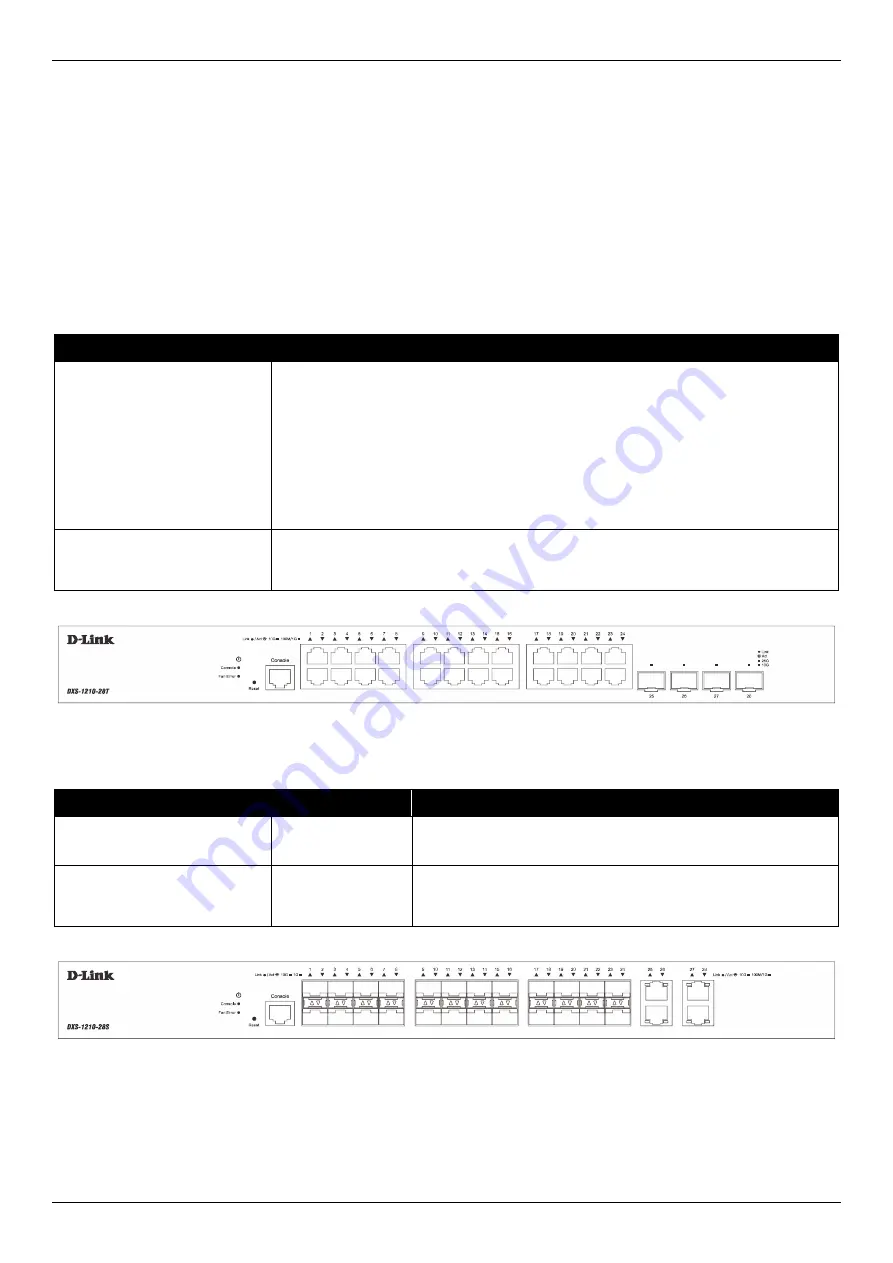
DXS-1210 Series 10 Gigabit Ethernet Smart Managed Switch Hardware Installation Guide
2
2.
Hardware Components
Front Panel Components
Rear Panel Components
Side Panel Components
Front Panel Components
The front panel features a variety of ports, LED indicators, and a button.
This following table lists the front panel components on
all
the switches in the series:
Port
Description
Reset Button
The reset button is used either to reboot the switch or to reset the switch to its
factory default settings depending on how long this button is pressed.
Press and hold for less than 5 seconds
This reboots the Switch. All unsaved configurations will be lost.
Press and hold for between 5 and 10 seconds
This resets the software configuration on the Switch to the factory default
settings. All the port LEDs will light up amber for 2 seconds to indicate the
start of the factory reset stage.
Console Port
The console port is used to connect to the CLI of the switch. The connection is out-
of-band and the console cable (included in the package) must be used for the
connection.
Figure 2-1 DXS-1210-28T Front Panel
This following table lists the front panel components unique to the
DXS-1210-28T
:
Port Type
Port Number
Description
RJ45 Ports
(100 Mbps, 1/10 Gbps)
Ports 1 to 24
This switch is equipped with
24
RJ45 Ethernet ports that can
operate at 100 Mbps, 1 Gbps, and 10 Gbps wire-speeds.
SFP28 Ports
(10/25 Gbps)
Ports 25 to 28
This switch is equipped with
4
SFP28 ports that can operate
at 10 and 25 Gbps wire-speeds and support a wide collection
of SFP+/SFP28 transceivers.
Figure 2-2 DXS-1210-28S Front Panel
Содержание DXS-1210 Series
Страница 1: ...DXS 1210 Series Gigabit Ethernet Smart Managed Switch Hardware Installation Guide ...
Страница 50: ......








































