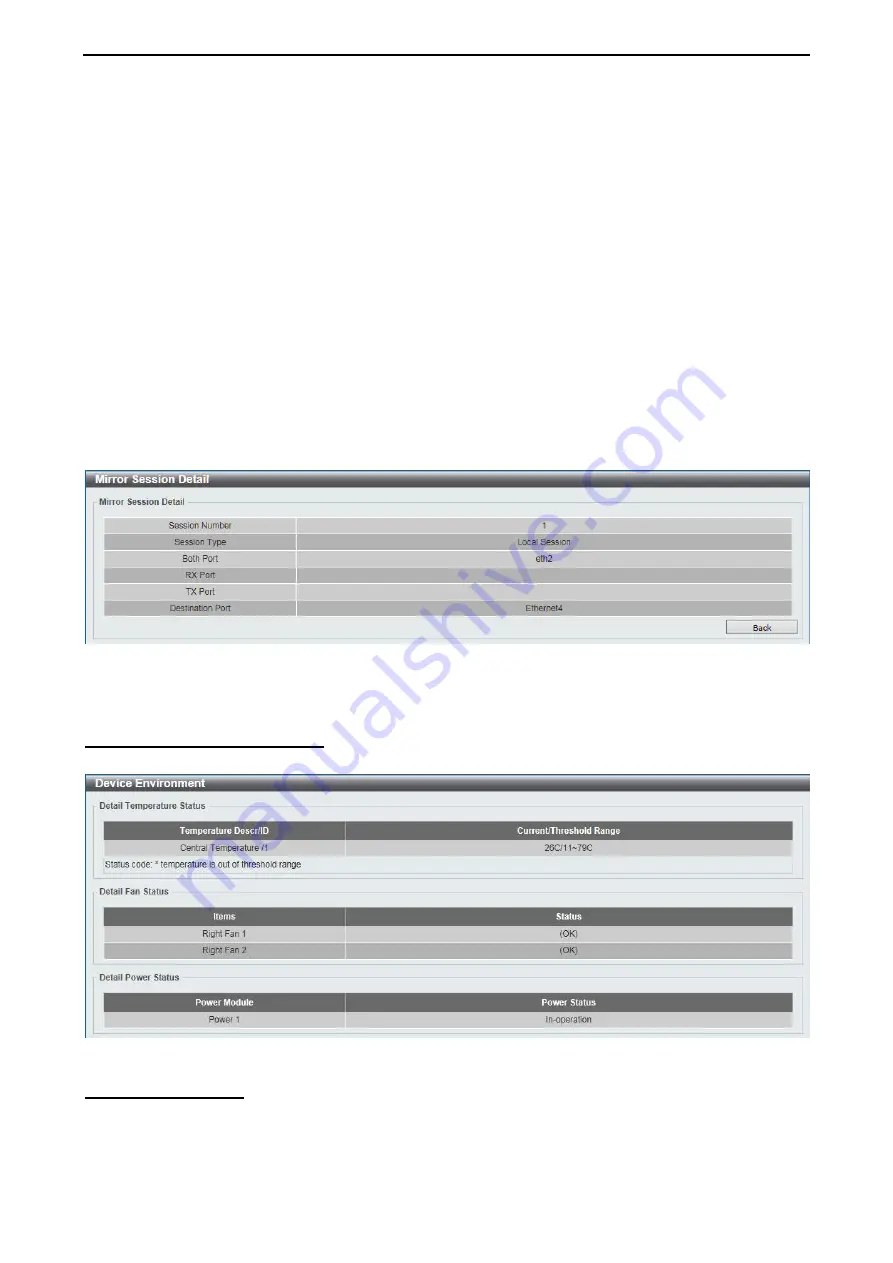
D-Link 10 Gigabit Ethernet Switch User Manual
1
1
0
0
8
8
The fields that can be configured are described below:
Session Number:
Select the mirror session number for this entry here. This number is 1.
Destination:
Tick the checkbox, next to the
Destination
option, to configure the destination for this port
mirror entry. In the first drop-down list select the
Port
option. In the second drop-down list select the
destination switch’s port number.
Source:
Tick the checkbox, next to the Source option, to configure the source for this port mirror entry.
In the first drop-down list select the
Port
option. From the
From Port
drop-down list, select the starting port
number and from the
To Port
drop-down list, select the ending port number. Lastly select the
Frame Type
from the corresponding drop-down list. Options to choose from are
Both
,
RX
, and
TX
. When selecting
Both
,
traffic in both the incoming and outgoing directions will be mirrored. When selecting
RX
, traffic in only the
incoming direction will be mirrored. When selecting
TX
, traffic in only the outgoing direction will be mirrored
Click
Add
to add the newly configured mirror entry based on the information entered.
Click
Delete
to delete an existing mirror entry based on the information entered.
Click
Show Detail
to see the detail information of the specific session.
After clicking
Show Detail
, the following window will appear.
Figure 4.153 – Monitoring > Mirror Session Detail
Click
Back
to return to the previous window.
Monitoring > Device Environment
The device environment feature displays the Switch internal temperature status.
Figure 4.154 – Monitoring > Device Environment
Green > Power Saving
The Power Saving mode feature reduces power consumption automatically when the RJ45 port is link down
or the connected devices are turned off. Less power will be consumed also when the short cable is used
(less than 10 meters).





















