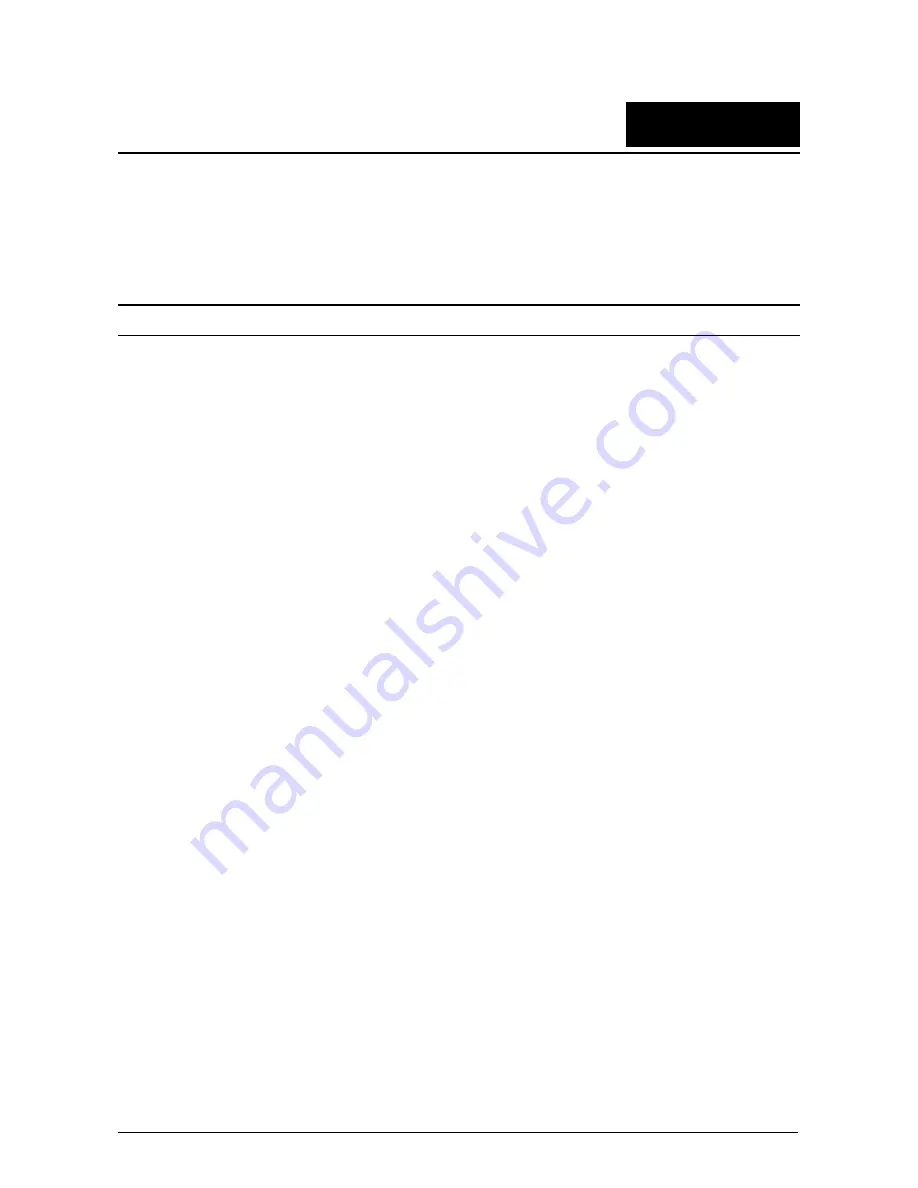
5
Optimized Performance Tuning
This section describes possible systems and OS configuration options for general users to achieve the best
performance in typical LAN environments with normal traffic.
Preinstalled Systems
The technical information in this section and beyond targets newly installed systems. Normally, on a system
that meets our recommended minimum hardware requirements and a freshly installed OS, full throughput
performance is expected.
However, existing systems which are already in use and have had hardware and software changes may
experience lower than maximum network throughput. In this section we will provide some examples, places
to check, and tips that may help improve performance in such cases.
Check if the currently installed hardware meets our “Recommended Hardware” list:
Verify that latest BIOS version is loaded and “Optimized Defaults” are used.
Make sure the memory DIMMs match the recommended speed and are installed correctly.
If supported by your motherboard, using faster memory may improve performance.
High CPU usage may degrade traffic performance:
Check if the specific cores being used by the NIC for traffic processing are also used by other
processes.
D-Link Network Driver includes a CPU load balancing mechanism with optional configurations. The
system administrator may change the CPU working cores assigned to the NIC to allow higher
throughput.
User should check if there are any other network applications that may degrade throughput installed:
Wireshark or other network analysis tools
Remote access tools
Check if the TCP stack has been changed from the original code or configuration:
Old DLLs may influence OS behavior
O
ther NICs with full TCP offload support may have changed the default TCP stack behavior
Firewall and antivirus interference:
Firewalls and antivirus software check different layers of traffic in real time, so it is possible that they
may degrade performance.
Please consult your firewall/antivirus provider for the best throughput configuration.
9































