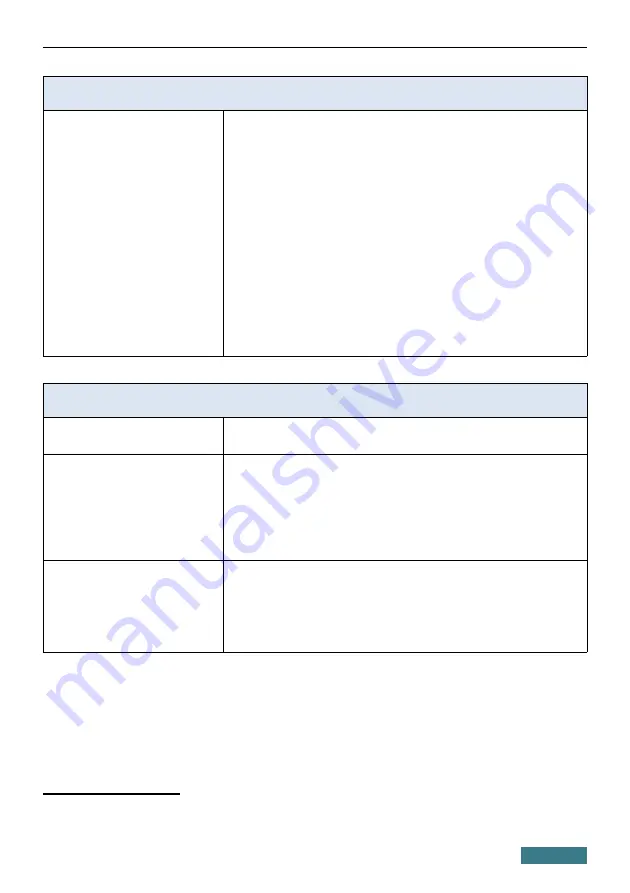
DWR-980
Quick Installation Guide
Software
Management
·
Local and remote access to settings through
TELNET/WEB (HTTP/HTTPS)
·
Bilingual web-based interface for configuration and
management (Russian/English)
·
Support of mobile application for Android smartphones
·
Notification on connection problems and auto redirect to
settings
·
Firmware update via web-based interface
·
Automatic notification on new firmware version
·
Saving/restoring configuration to/from file
·
Support of logging to remote host/connected USB
storage
·
Automatic synchronization of system time with NTP
server and manual time/date setup
·
Ping utility
·
Traceroute utility
·
TR-069 client
LTE Module Parameters
LTE connection rate
·
Downlink: up to 150Mbps
·
Uplink: up to 50Mbps
Supported frequencies
·
Power Class 3
·
LTE
B1/2/3/5/7/8/20/38/40
·
UMTS
B1/2/3/5/8 (2100/1900/1800/850/900MHz)
·
GSM/GPRS
850/900/1800/1900MHz
Functions
·
Auto connection to available type of supported network
(4G/3G/2G)
·
Auto configuration of connection upon plugging in SIM
card
·
Enabling/disabling PIN code check, changing PIN code
·
Sending/receiving/reading/removing SMS messages
4
Data rates are theoretical. Data transfer rate depends on network capacity and signal strength.
5
Supported frequency bands are dependent on regional variants.
50





















