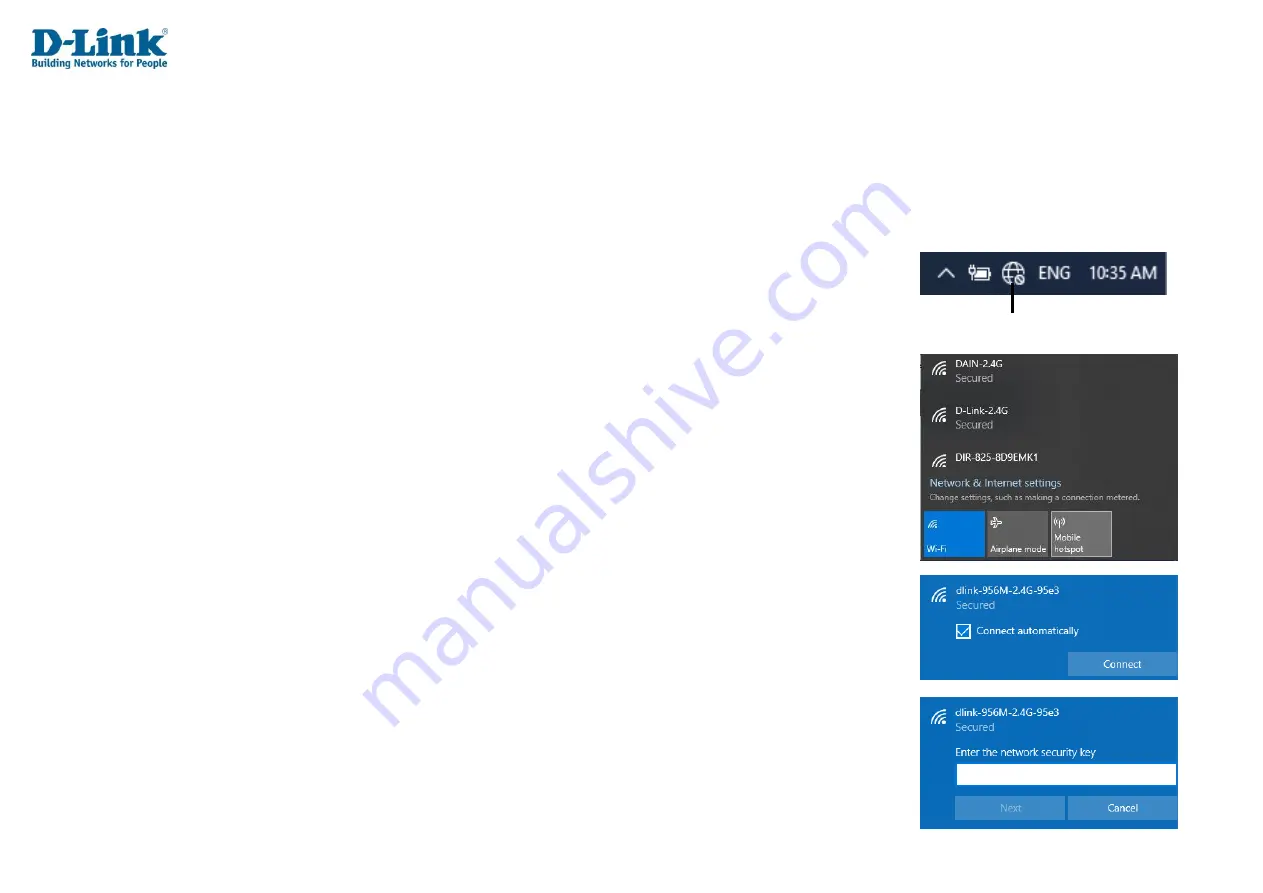
Windows® 10
When connecting to the DWR-956M wirelessly for the first time, you will need to input the wireless network name (SSID) and Wi-Fi password
(security key) of the device you are connecting to. If your product has a Wi-Fi configuration card, you can find the default network name and
Wi-Fi password here. Otherwise refer to the product label for the default Wi-Fi network SSID and password, or enter the Wi-Fi credentials set
during the product configuration.
1.
To join an existing network, locate the wireless network icon in the taskbar, next to the time display and
click on it.
2.
Clicking on this icon will display a list of wireless networks which are within range of your computer.
Select the desired network by clicking on the SSID.
3.
To connect to the SSID, click
Connect.
4.
To automatically connect with the router when your device next detects the SSID, click the
Connect
Automatically
check box
.
5.
You will then be prompted to enter the Wi-Fi password (network security key) for the wireless network.
Enter the password into the box and click
Next
to connect to the network. Your computer will now
automatically connect to this wireless network when it is detected.
6.
You can also use Wi-Fi Protected Setup (WPS) to connect to the router.
Press the WPS button on your D-Link device and you will be automatically connected.
Wireless Icon
Содержание DWR-956M
Страница 1: ...LTE FIBRE Wi Fi AC1200 Dual Band Gigabit Router DWR 956M ...
Страница 17: ...Manual Setup Hardware Installation ...






























