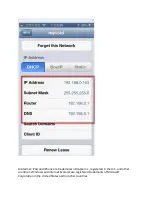Содержание DWR-113
Страница 8: ...Step 8 Wireless SeOng...
Страница 17: ...Step 5 Select a channel from the drop down menu For best results use channel 1 6 or 11...
Страница 19: ...Step 5 Next to Wireless Network Name type in a new SSID...
Страница 36: ...Step 3 Select the wireless network you want to connect to by tapping the network name...
Страница 37: ...Step 3 If you have a Wi Fi password con gured on your router enter the password and tap Join...
Страница 38: ...Step 5 You are now connected to the wireless network...
Страница 40: ...18 How do I connect my iPhone to my wireless router...
Страница 41: ...Step 1 Tap the SeOngs icon on the home screen of your iPhone Step 2 Tap to open the Wi Fi seOngs...
Страница 42: ...Step 3 Select the wireless network you want to connect by tapping the network name from the list...
Страница 43: ...Step 4 If you have a Wi Fi password con gured on your router enter the password and tap Join...
Страница 44: ...Step 5 The iPhone is now connected to your wireless network...
Страница 46: ......