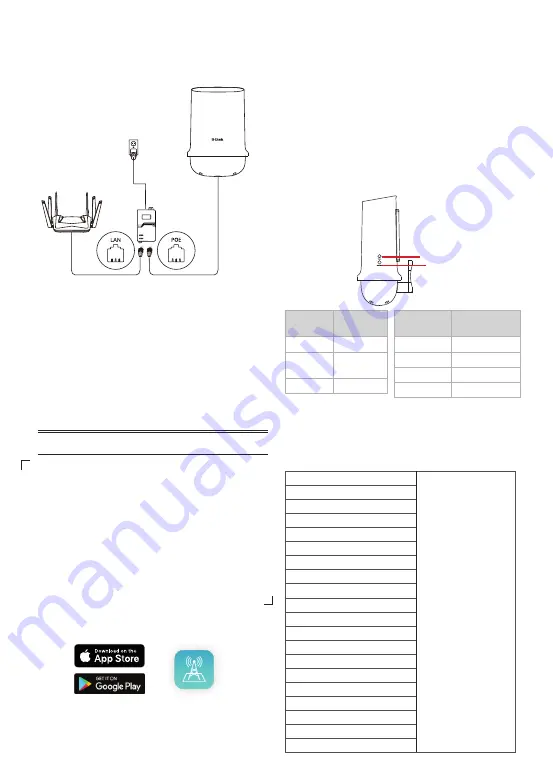
Connect the DWP-1010
to Your Network
PoE Port
PoE Injector
LAN Port
1.
Connect the Ethernet cable (connected
to the DWP-1010 in previous
Physical
Installation STEP 2
) from the DWP-1010 to
the “PoE” port of the PoE Injector.
2. Connect an Ethernet cable from a router/
switch to the “LAN” port of the PoE Injector.
3. Attach the power cable to the power socket
of the PoE Injector and plug the other end
of the cable into an electrical outlet.
Configuration
1. Get the EZ Site-Survey app on the App Store
or on Google Play.
2. Use your phone to scan the QR code
and connect to the DWP-1010's Wi-Fi as
instructed.
QR Code Label
60 mm x 35 mm
3. Open the app and follow the instructions to
perform site survey.
The site survey allows you to obtain precise
signal strength information with respect to
directions.
Signal Strength
Besides using site survey, you can obtain general
signal strength information with the aid of LED
indicators on the side of the DWP-1010.
5G/4G/3G
LED
Connection
Type
Off
No Signal
Solid
Green
LTE/3G
Solid Blue
5G
Note:
Once the site survey is completed, the
DWP-1010's Wi-Fi function will be disabled. You
will need to remove the bottom assembly of the
DWP-1010 to reactivate the Wi-Fi function (using
the Wi-Fi button).
SIM
PoE
RESET
WIFI
Signal
5G/4G/3G
TECHNICAL SUPPORT
eu.dlink.com/support
TECHNISCHE UNTERSTÜTZUNG
ASSISTANCE TECHNIQUE
ASISTENCIA TÉCNICA
SUPPORTO TECNICO
TECHNISCHE ONDERSTEUNING
POMOC TECHNICZNA
TECHNICKÁ PODPORA
TECHNIKAI TÁMOGATÁS
TEKNISK STØTTE
TEKNISK SUPPORT
TEKNINEN TUKI
TEKNISK SUPPORT
ASSISTÊNCIA TÉCNICA
ΤΕΧΝΙΚΉ ΥΠΟΣΤΉΡΙΞΗ
TEHNIČKA PODRŠKA
TEHNIČNA PODPORA
SUPORT TEHNIC
ТЕХНИЧЕСКА ПОДДРЪЖКА
TECHNICKÁ PODPORA
Signal LED
Signal Strength
Flashing Red
No Signal
Solid Red
Moderate Signal
Flashing Blue
Good Signal
Solid Blue
Excellent Signal
Ver. 1.01(EU)_130x183 2021/11/22 4GIDWP101DLEU2XX




