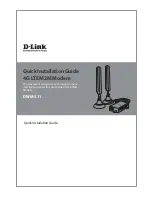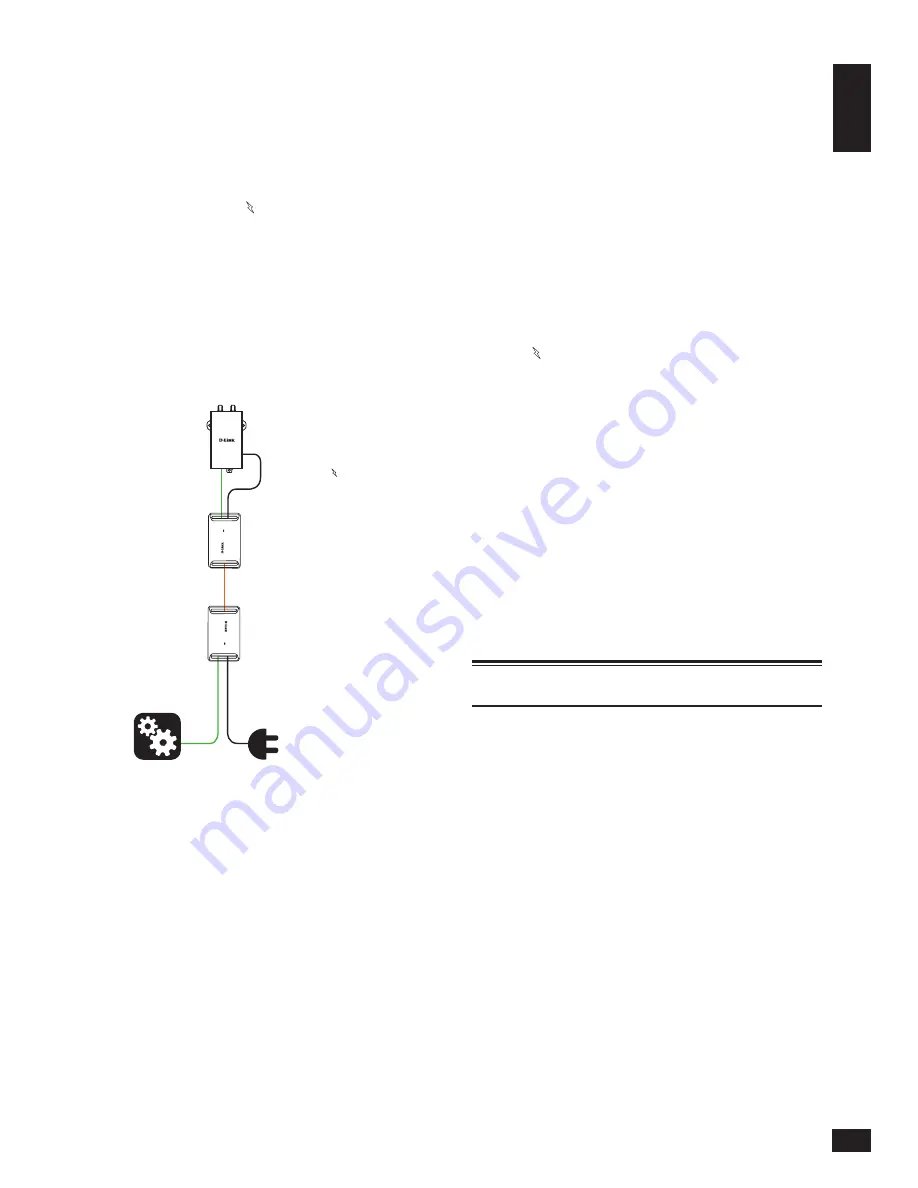
3
EN
GL
ISH
1. Verify your PoE splitter is set to output 5 volts.
Warning:
Higher voltages may damage the
DWM-311.
2. Attach the PoE splitter’s DC-OUT to the DWM-311’s
mini-USB power input. The power input is
labelled with the
symbol.
3. Attach the PoE splitter’s LAN OUT to the
DWM-311’s DATA1 port on the DWM-311.
4. Finally, connect the PoE injector’s LAN-IN port
to an available Ethernet port on your end device
and plug in the injector’s power cord into a
power outlet as shown in figure 5.
Figure 7: Powering with a PoE injector
Note
: The above case assumes you are using a D-Link
DPE-301GI 1-Port Gigabit PoE Injector
and D-Link
DPS-301GS 1-Port Gigabit 30W PoE Splitter (both
sold separately). Other PoE configurations may
vary.
Connecting Devices
After the DWM-311 has been successfully installed,
the modem can be connected to the end device via
either of the following connection methods:
Over Ethernet
The Ethernet port can be connected to an end device.
Use a standard Category 5/5e/6 RJ-45 Ethernet cable
to connect the end device to the modem. The port
Connect DATA1 on the
DWM-311 to the Ethernet
port labeled PoE OUT on the
PoE injector. Connect the
Mini-USB port to the
splitter’s DC OUT using the
included adaptor
DWM-311
Connect a device to the
Ethernet port labeled LAN
IN on the PoE injector
PoE Injector
Connect the power
adapter to the PoE injector
and a power outlet
End Device
Power In
54V IN
LAN IN
PoE Splitter
PRI
DIV
PoE Splitter 30W
PoE IN
DC OUTL
AN OUT
PoE Injector 30W
PoE OUT
54V IN
LAN IN
will auto-negotiate to the highest possible port
speed based on the connected device. Note that the
DWM-311 supports a maximum transfer speed over
Ethernet of 100 Mbps.
Over USB 2.0
To connect the modem over USB, connect a micro-
USB cable (not included) to the port marked DATA2
on the back panel. Insert the other end of the
cable into a free USB port of the device you wish to
connect.
Note
: The modem cannot accept power over micro-
USB, only over mini-USB through the port labelled
with the symbol.
Diagnostics and Advanced Settings
To access the Web UI of the modem, open a web
browser on a connected device and navigate
to 192.168.17.1 for Ethernet connected devices,
and 192.168.15.1 for USB 2.0 connected devices.
The default user name is
admin
and the default
password is
admin
.
After login, the UI displays an overview of the
modem’s current status. Diagnostics and advanced
settings can be accessed by clicking the
Diagnostics
button.
Additional Information
You can refer to the user manual or visit
http://support.dlink.com
online for more
support.
•
D-Link 4G LTE M2M Modem User Manual
This manual describes the general installation
and how to connect the modem in various
scenarios.
Technical
Support
Technical Services can be contacted Monday-
Friday 7am-4pm (Pacific)
at 1-877-354-6555
(USA only).
Firmware and documentation is available at
http://support.dlink.com
.
Warranty Information
The D-Link Limited Lifetime Warranty
information is available at
http://warranty.dlink.com
.
Содержание DWM-311
Страница 2: ......
Страница 6: ...NOTES ...
Страница 7: ......
Страница 8: ...Ver 1 01 US _90x130 April 24 2018 ...