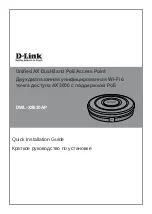D-Link DWL-X8630AP Quick Install Guide
3
E
N
G
LIS
H
Figure 2. DWL-X8630AP Rear Panel
Interface Connectors
Powering the Access Point
The
DWL-X8630AP
can be powered using
one of the following methods:
• (Optional) Connect the supplied power
adapter.
OR
•
Use a standard Ethernet cable to
connect LAN port 1 on the DWL-X8630AP
to a PoE power source device such as a
PoE switch or PoE injector.
Hardware Installation
Connecting through a switch or router:
Connect the access point and the computer
to the same switch or router. If the access
point did not acquire an IP address from
a DHCP server on the network, enter
the
default IP address of the access point
10.90.90.91
in the address field of your
browser. If the access is automatically
assigned an IP address by a DHCP server
on your network, enter the IP address
assigned to the access point into the web
browser. To log in, use the default login
information:
Username:
admin
Password:
admin
Switch or
Router
Computer
DWL-X8630AP
Computer
DWL-X8630AP
Configuring the Access Point
To set up and manage the
DWL-X8630AP
,
use one of the following methods:
Direct connection to a PC:
Connect the access point and the computer
directly via a straight-through Ethernet
cable. Ensure the computer is configured
with a static IP address in the
10.90.90.0/24
subnet. Launch a web browser, type the
default IP address of the access point
(
http://10.90.90.91
), then press
Enter.
To log in, use the default login information:
Username:
admin
Password:
admin
Power Button
Power Receptor
LAN 1 Port (PoE)
LAN 2 Port
Console Port
Reset Button
Figure 3. DWL-X8630AP Front Panel
Kensington Lock
LAN2
LAN1