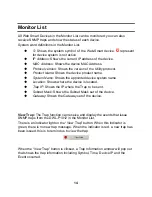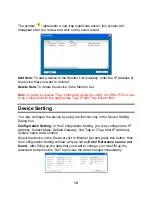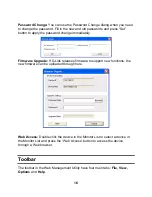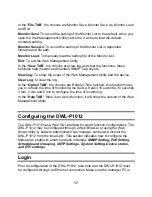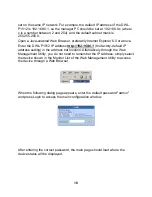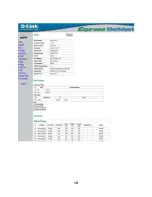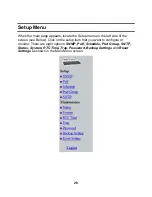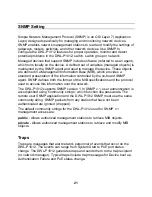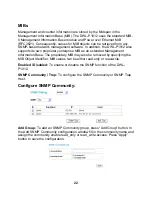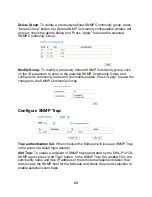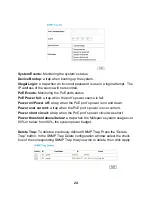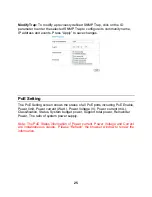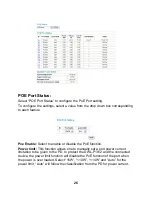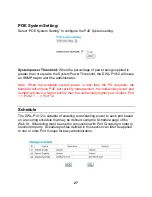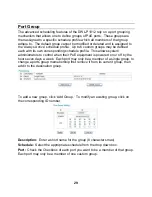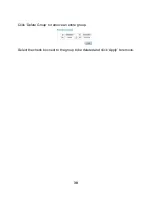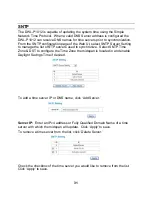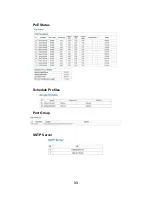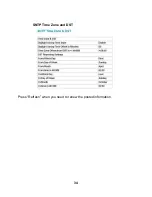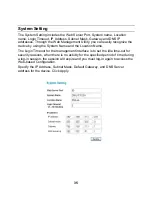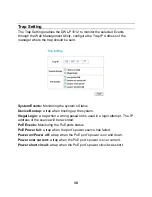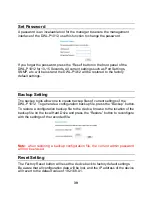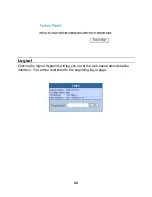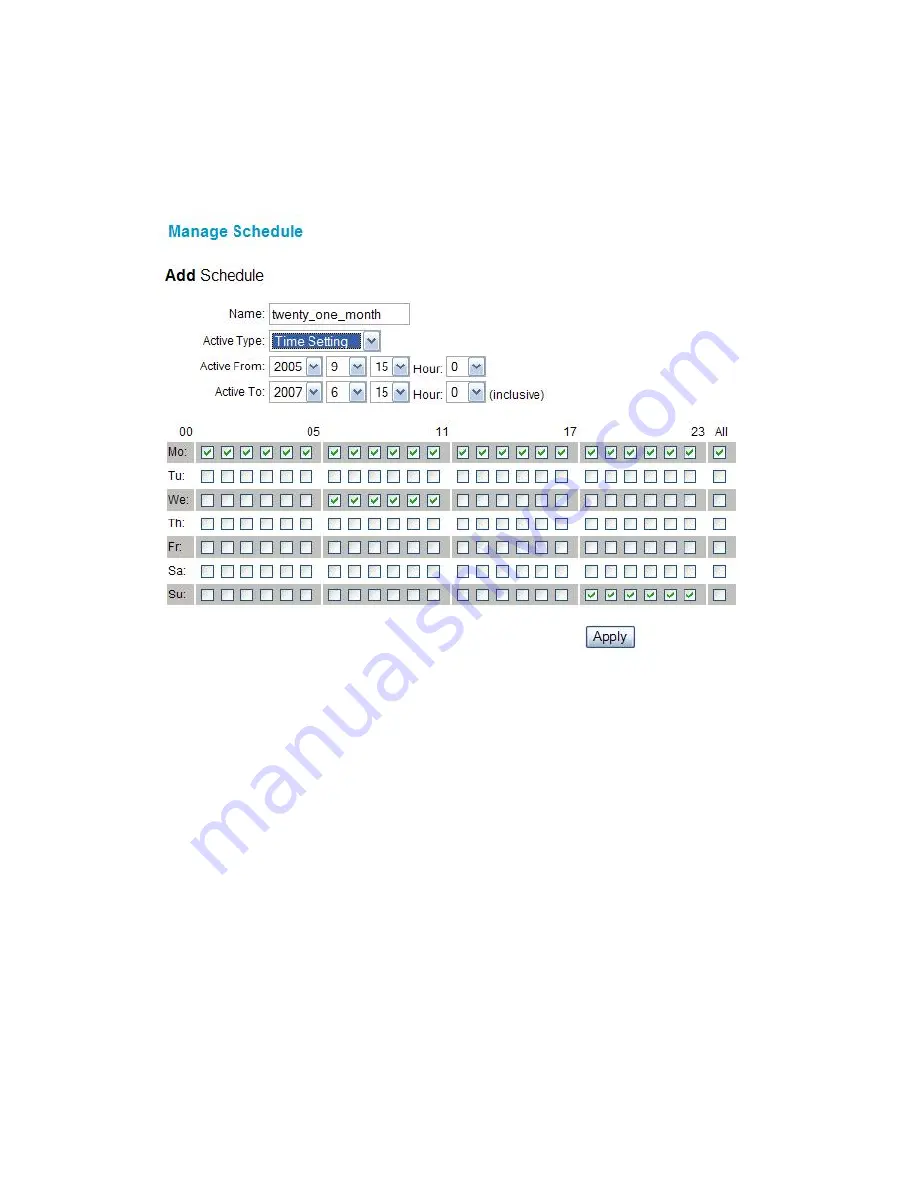
28
To add a schedule profile simply click the Add button and define the parameters
of the desired schedule. To modify an existing schedule profile click on the ID
number next to the schedule profile to be modified.
Name:
Enter a friendly name for the schedule to be defined.
Active Type:
Select ‘Time Setting’ to define a begin and end date to the
schedule profile. Select ‘Always Active’ to configure the schedule profile without
begin and end date restrictions.
Active From:
Configure the begin date and time of the schedule profile (only
applies to ‘Time Setting’ schedule profiles).
Active To:
Configure the end date and time of the schedule profile (only applies
to ‘Time Setting’ schedule profiles).
Day/Time Grid:
Select the hours during which the PoE port should be active
during each day of the week respectively. The first checkbox in each row
represents 12:00am to 12:59am, the second checkbox in each row represents
1:00am to 1:59am, all the way to the last checkbox represents 11:00pm to
11:59pm. Select the ‘All’ checkbox to enable the entire row.
Содержание DWL-P1012 - Power Injector - 185 Watt
Страница 1: ...DWL P1012 12 Port Web Smart IEEE 802 3af Power over Ethernet Midspan Version 1 01 User s Guide ...
Страница 2: ......
Страница 23: ...19 ...
Страница 37: ...33 PoE Status Schedule Profiles Port Group SNTP Server ...
Страница 38: ...34 SNTP Time Zone and DST Press Refresh when you need to renew the posted information ...