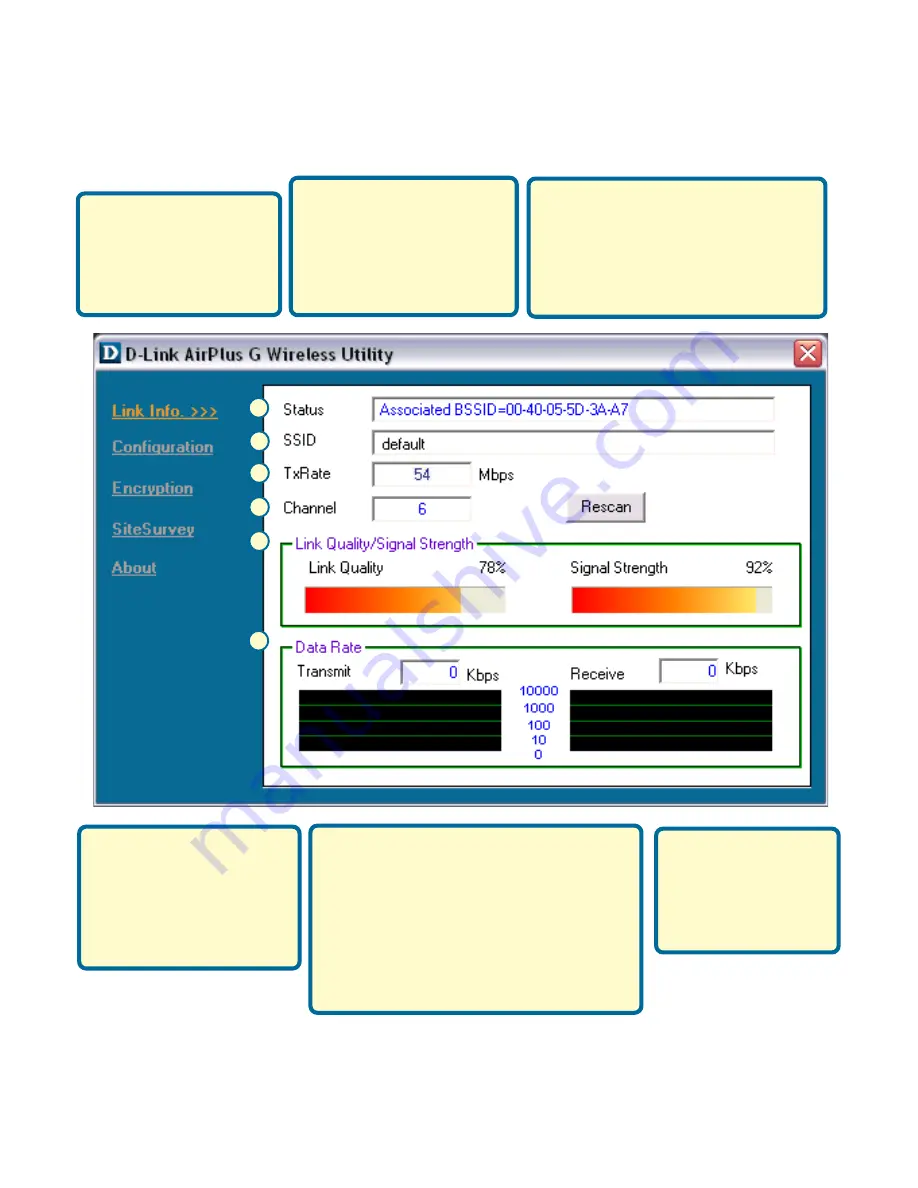
7
Appendix (Cont.)
Using the Configuration Utility
A.
Status:
Displays the
MAC Address of the
Access Point that is
associated with the
DWL-G630.
B.
SSID
:
The Service Set
Identifier is the name
assigned to the wireless
network. The factory
SSID setting is set to
default
.
C.
TxRate:
The default setting
is
Auto
; meaning, TxRate
settings are automatically
determined by the DWL-G630
depending on the distance from
the access point.
E.
Link Quality / Signal
Strength:
Displays the Link Quality
for the DWL-G630 wireless connec-
tion to the access point. The Signal
Strength represents the wireless
signal between the access point and
the DWL-G630. The percentage
coincides with the graphical bar.
D.
Channel:
Displays the
channel information. By
default, the channel is
set to 6 and selection is
automatically determined
by the DWL-G630.
F.
Data Rate:
Graphically displays
the statistics of data
transmitted and
received.
E
C
D
F
B
A












