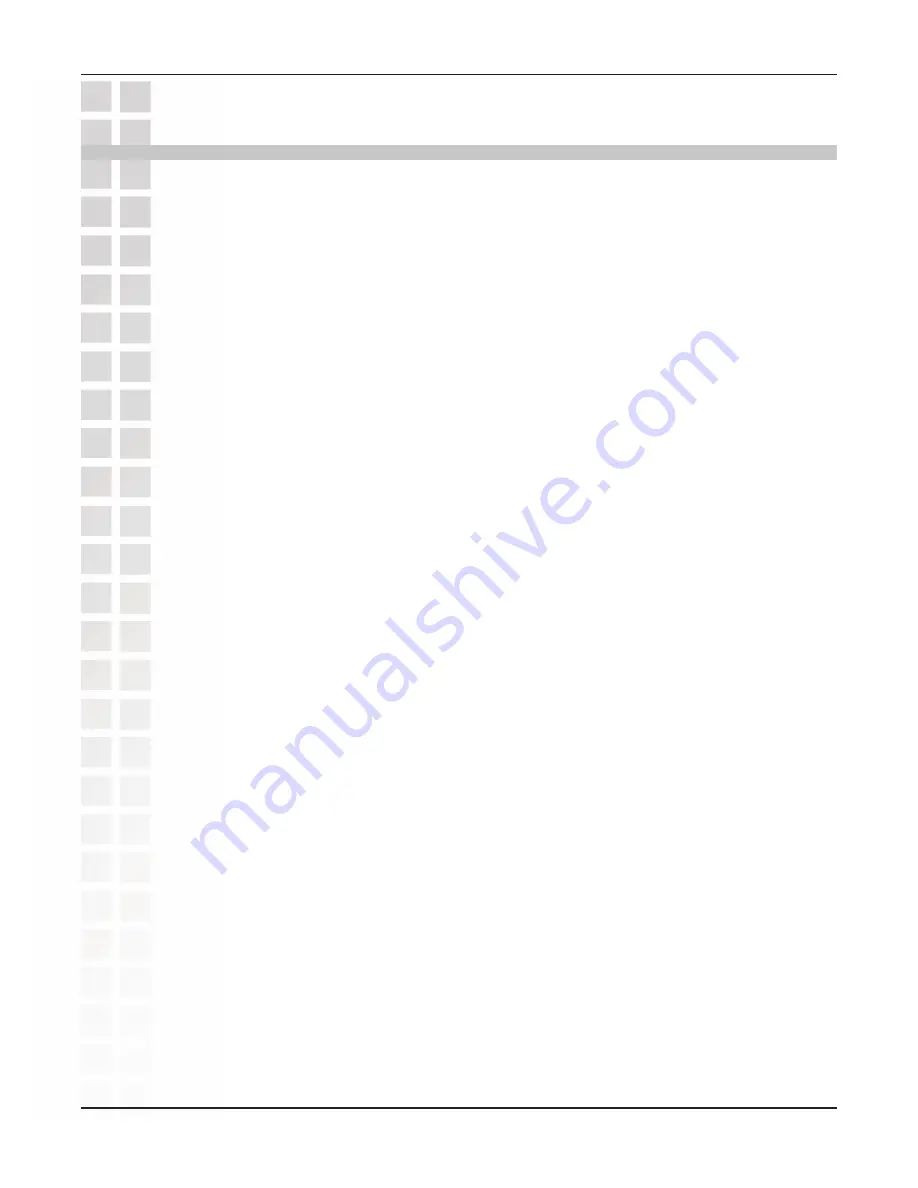
4
DWL-G520M User’s Manual
D-Link Systems, Inc.
Connect to wireless networks at farther distances than before with D-Link
Air
Plus
Xtreme G™
line of products infused with Double XR (2XR) Technology. By combining
D-Link’s new 2XR technology with D-Link 108G technology, this new Wireless Desktop
Adapter offers dramatic performance improvements over standard 802.11g.
Based on the latest in Smart Antenna technology, 2XR technology provides the
DWL-G520M Wireless 108G MIMO Desktop Adapter with the performance boost
which delivers Xccelerated Rates at Xtended Range. When paired with D-Link’s
2XR-powered Wireless 108G MIMO Router for an end-to-end solution, obtain up to
8x faster speeds at 8x farther coverage. Have more flexibility in the placement of your
desktop and still maintain a strong wireless connection.
Even if only your client adapter is 2XR-enabled, you can still experience the
performance benefits of faster rates at father distances with virtually any standard
802.11g wireless router. In addition, the DWL-G520M remains backward compatible
to 802.11b. As an end-to-end 2XR solution, or even as a single-ended solution,
D-Link’s 2XR technology is capable of providing exceptional wireless performance
while dramatically reducing the number of dead spots throughout your home or
office.
With an included configuration utility and the Installation Wizard, setup for your
DWL-G520M is a straightforward process. The utility keeps track of your most
frequently accessed networks and their specific settings, so joining networks is an
automatic process. The DWL-G520M also supports the latest security features such
as WPA-PSK making your adapter compatible with secure wireless networks.
Introduction
Introduction
* Maximum wireless signal rate derived from IEEE Standard 802.11g specifications. Actual data
throughput will vary. Network conditions and environmental factors, including volume of network
traffic, building materials and construction, and network overhead lower actual data throughput rate.
Содержание DWL-G520M
Страница 1: ......





































