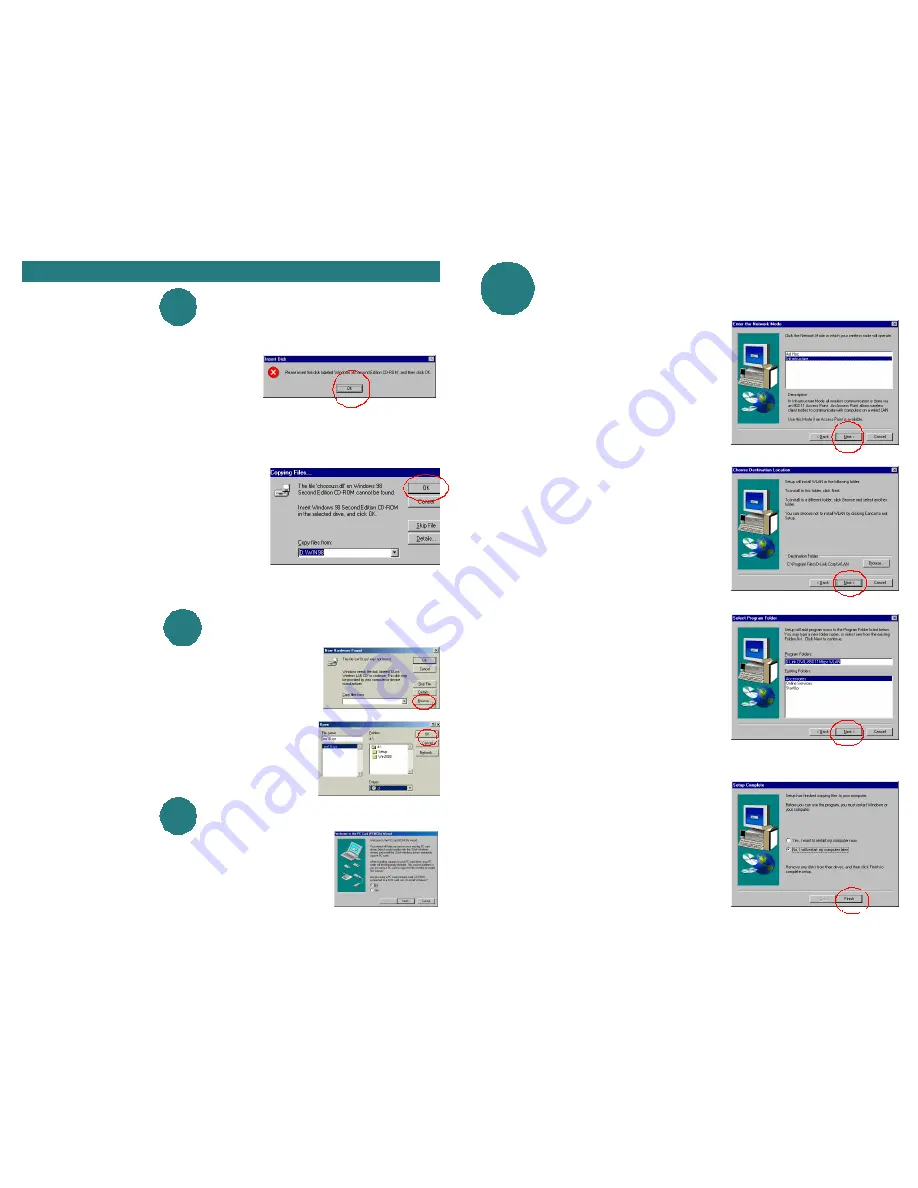
2
2
Installing the Drivers
Installing the Drivers
continued
continued
Windows will then copy files. After the files are
loaded, Windows will prompt to restart the
computer.
Select
“No, I will restart my computer.”
Click Finish.
The next screen will appear.
Click Next
.
Select the Network Mode
.
If you are connecting to an Access Point, select
“Infrastructure”
. Otherwise, if you are
connecting directly to another wireless adapter
without an Access Point, or a Wireless
Residential Gateway then select
“Ad Hoc”
.
Click Next.
Windows will prompt for the destination
folder.
Click Next
to accept the selected folder.
Otherwise, click Browse and select the
desired folder.
For instructions on configuration, please see your User’s Manual.
A
A
B
B
APPENDIX
APPENDIX
APPENDIX
APPENDIX
If prompted for the Windows 98 CD, insert
the Windows 98 CD into the
CD-ROM Drive.
Click OK.
Providing Windows 98 Files
Providing Windows 98 Files
Loading the PC CARD Wizard
Loading the PC CARD Wizard
Providing Driver Files
Providing Driver Files
Specify the correct location in the “Copy files from:” box. If the CD-ROM
drive is the
D:
drive, then type
D:\Win98
in the box.
(Some computers will have the Windows 98 files
available in the
C:\Windows\options\cabs
directory).
After typing in the location,
Click OK
.
Windows will copy the necessary system files.
If prompted for the Driver files, insert Driver CD.
Click Browse.
Click OK.
Select the CD-ROM drive.
Windows will copy the necessary files.
If the PC Wizard appears,
Click Next
at first screen.
Click Next
at the second screen,
Finally,
Click Finish
at the third screen.
C
C
APPENDIX
APPENDIX
Rev. dwl-500.98-12-7-00,8am
Rev. dwl-50098-12-7-00,11am




