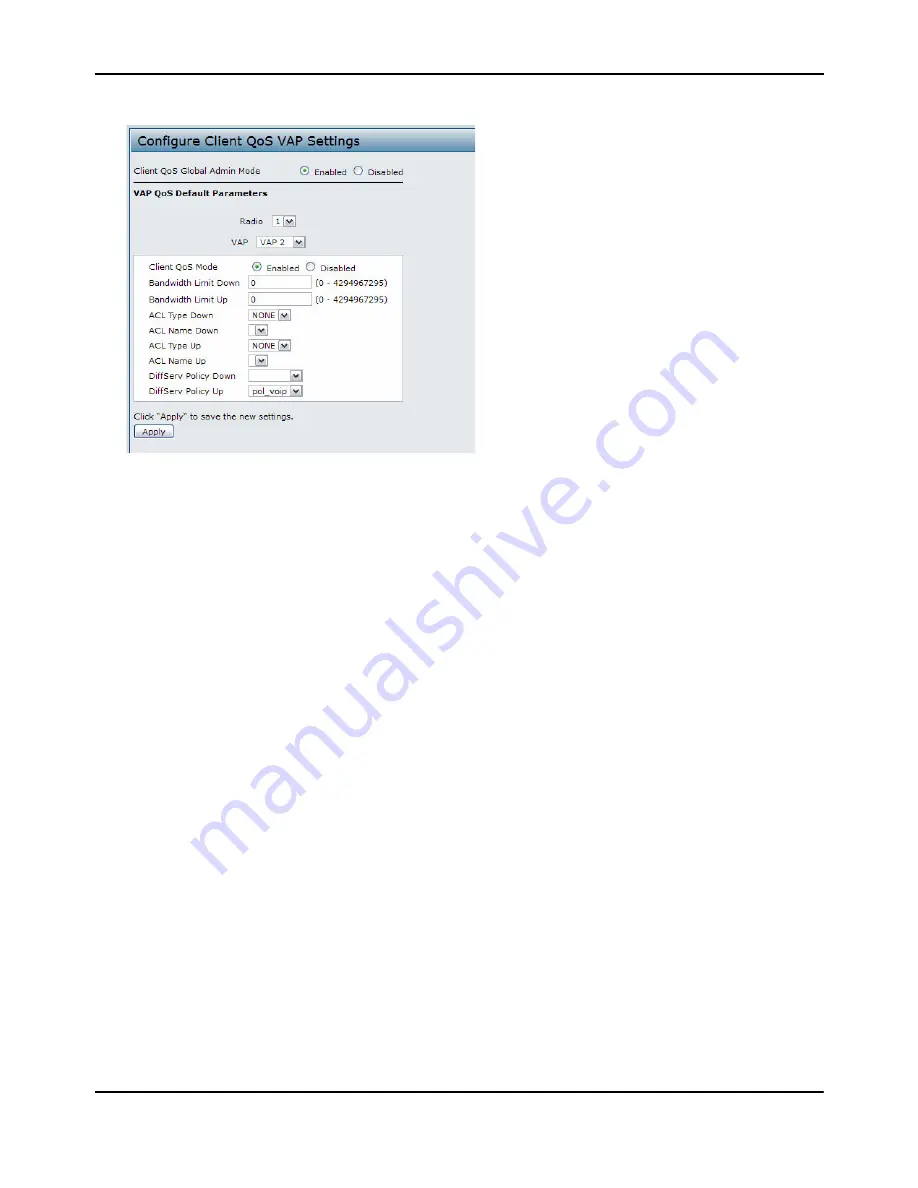
Configuring
Client
QoS
D-Link
Unified
Access
Point
Administrator’s
Guide
November
2011
Page
179
Unified
Access
Point
Administrator’s
Guide
17.
Click
Apply
to
update
the
AP
with
the
QoS
settings.
Configuring
QoS
by
Using
the
CLI
ACL
Configuration
1.
Connect
to
the
AP.
2.
Create
an
ACL
named
acl1.
add
acl
acl1
acl
‐
type
ipv4
3.
Add
a
rule
to
acl1
that
allows
HTTP
traffic
from
the
192.168.1.0
subnet.
add
rule
acl
‐
name
acl2
acl
‐
type
ipv4
action
permit
protocol
ip
src
‐
ip
192.168.1.0
src
‐
ip
‐
mask
0.0.0.255
src
‐
port
http
4.
Add
another
rule
to
acl1
that
allows
all
traffic
from
the
host
with
an
IP
address
of
192.168.1.23.
add
rule
acl
‐
name
acl2
acl
‐
type
ipv4
action
permit
protocol
ip
src
‐
ip
192.168.1.23
src
‐
ip
‐
mask
0.0.0.0
5.
Enable
Client
QoS
on
the
AP.
set
client
‐
qos
mode
up
6.
Enable
Client
QoS
on
VAP2
set
vap
wlan0vap2
qos
‐
mode
up
7.
Apply
acl1
to
VAP2
in
the
inbound
direction
(from
the
client
to
the
AP).
set
vap
wlan0vap2
def
‐
acl
‐
up
acl1
DiffServ
Configuration
1.
Log
onto
the
AP
CLI.
2.
Create
a
class
map
named
class_voip
and
configure
it
to
match
all
UDP
packets
from
the
192.168.1.0
network
that
have
a
destination
IP
address
of
192.168.2.200
(the
VoIP
server).



















