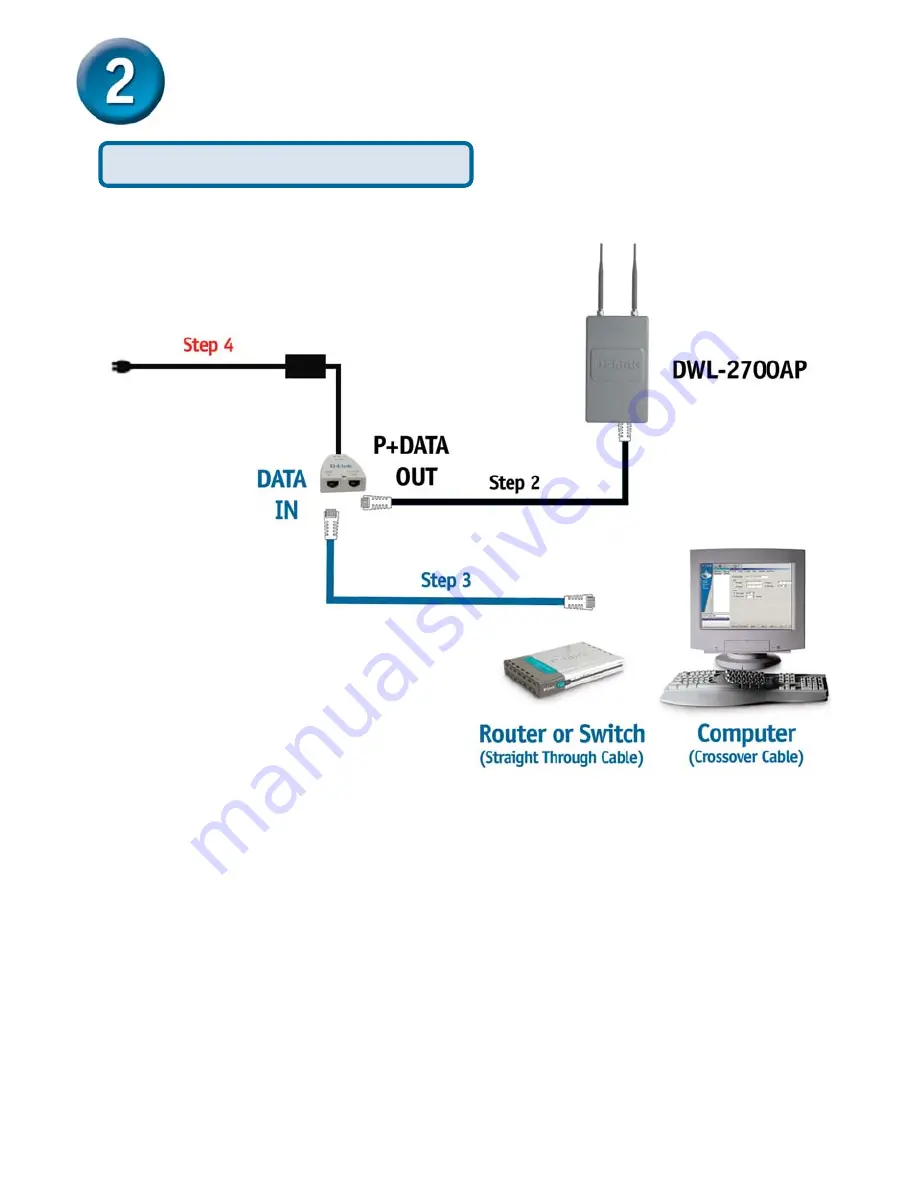
11
Step 1:
Do the
Physical Installation
first (Please refer to pages 4-8).
Step 2:
Connect the remaining end of the supplied Ethernet cable (Connected to the
DWL-2700AP in Step 1 on page 4) to the
P+ DATA OUT
port on the PoE base unit.
Step 3:
Connect a straight through Ethernet cable from a router/switch to the
DATA IN
port on the PoE base unit. If connecting directly to a PC instead of a router or switch,
then a crossover Ethernet cable must be used.
Step 4:
Attach the power adapter to the connector labeled
POWER IN
on the PoE
base unit. Attach the power cord to the power adapter and into an electrical outlet.
Connecting The DWL-2700AP Wireless
Access Point To Your Network
Hardware Installation Overview
Содержание DWL-2700AP - AirPremier Outdoor Wireless Access Point
Страница 7: ...7 Physical Installation for your DWL 2700AP continued ...
Страница 16: ...16 WDS Mode Your Setup is Complete continued Note Please refer to the manual for WDS Mode setup ...
Страница 18: ...18 Notes ...
Страница 19: ...19 Notes ...






































