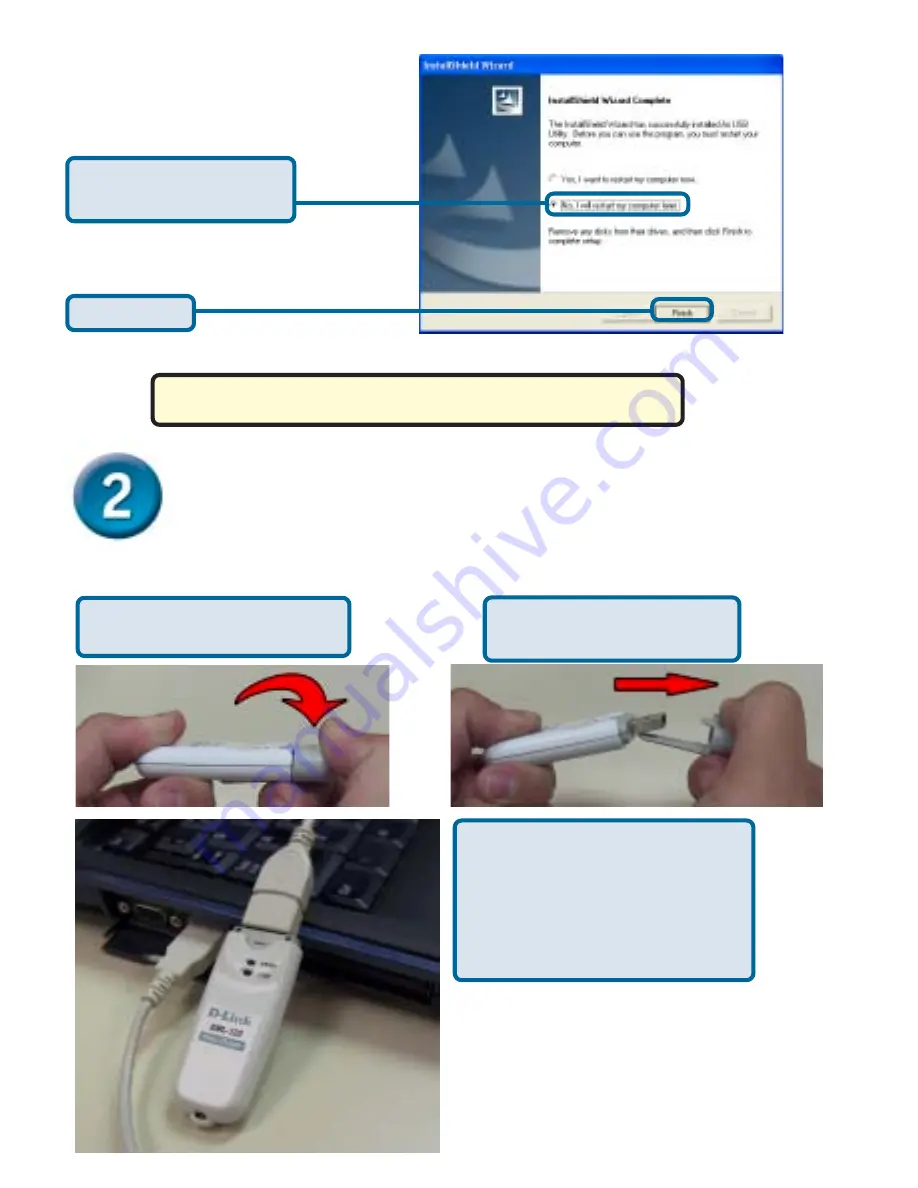
4
Installing the DWL-122 Wireless USB
Adapter to Your Computer
A.
Insert one end of the
USB Adapter into the
provided USB cable and
plug the other end into
your computer’s USB
Port.
Begin by
pressing down
on
the cover with your thumb.
Then
pull
the cover away
from the DWL-122.
Removing the protective covering for the DWL-122.
Click
Finish
Click
No, I will restart
my computer later
Shut down
Your Computer
















