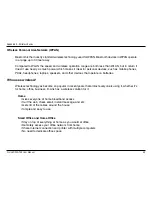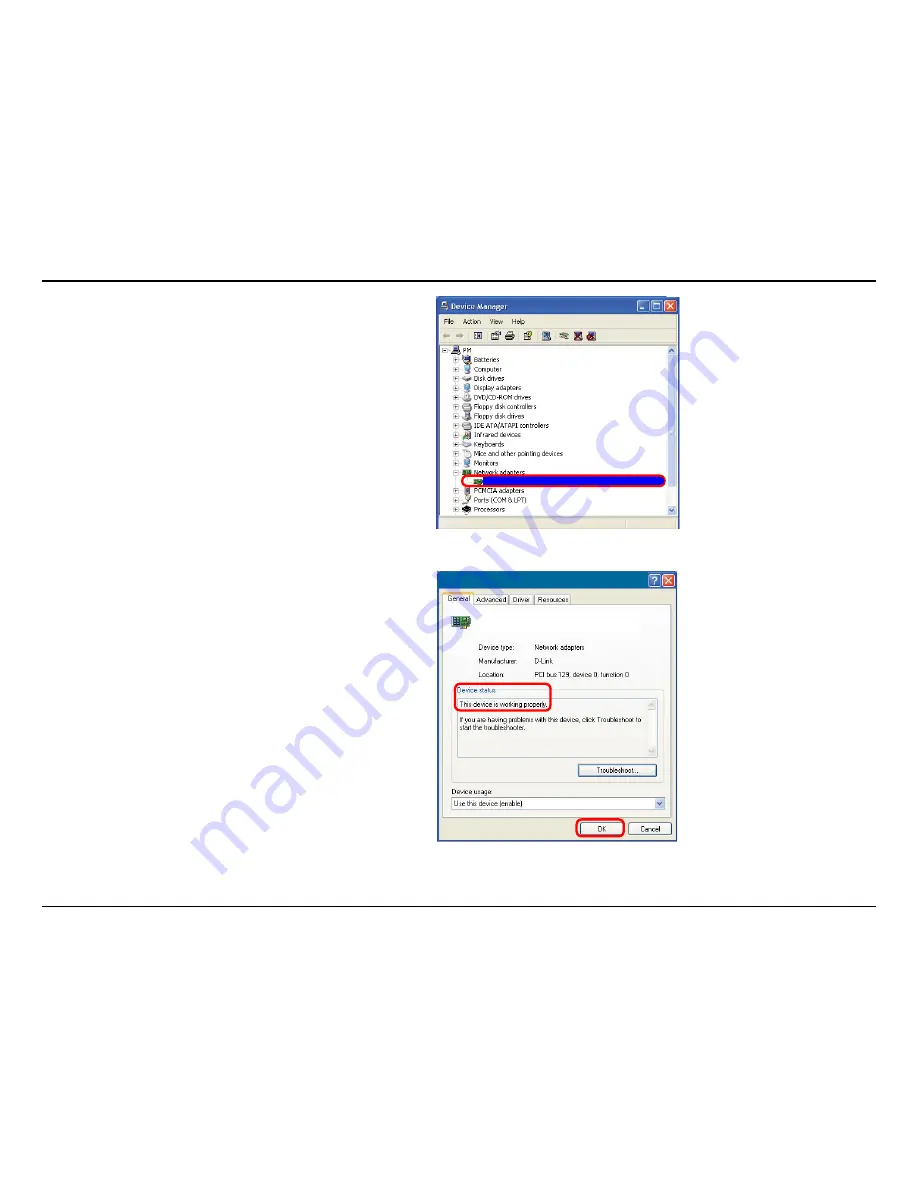
D-Link DWA-140 User Manual
Section - Troubleshooting
Click the
+
sign next to
Network Adapters.
Right-click on
D-Link DWA-140 USB Adapter.
Select
Properties
to check that the drivers are
installed properly.
Look under
Device Status
to check that the device
is working properly. Click
OK
to continue.
D-Link DWA-140 USB Adapter
D-Link DWA-140
Wireless USB Adapter
Содержание DWA140 - RANGE BOOSTER N USB ADAPTOR
Страница 1: ......