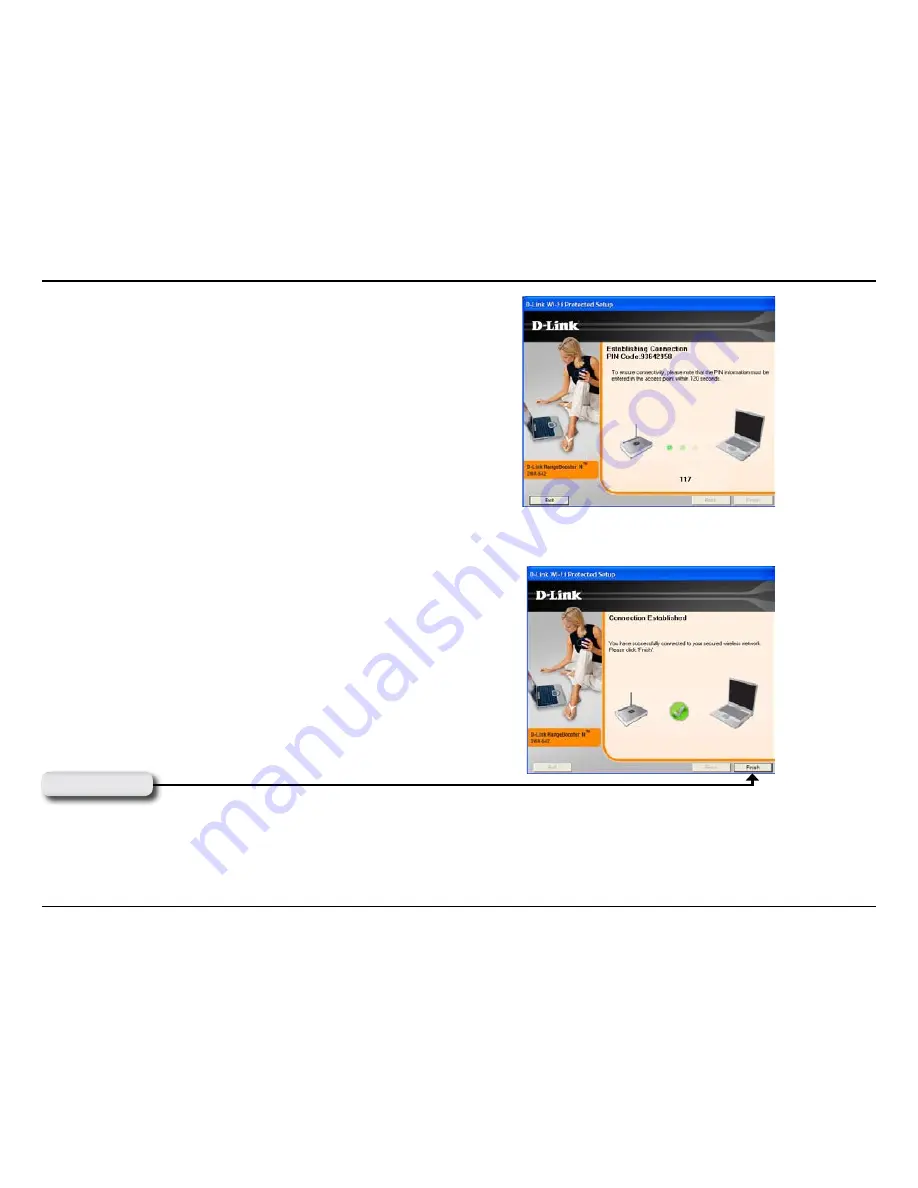
1
D-Link DWA-64 User Manual
Section - Configuration
The adapter will try to establish connectivity to your access point
or wireless router.
When this screen appears, you have successfully established
connectivity. Click
Finish to complete your setup.
Click
Finish

















