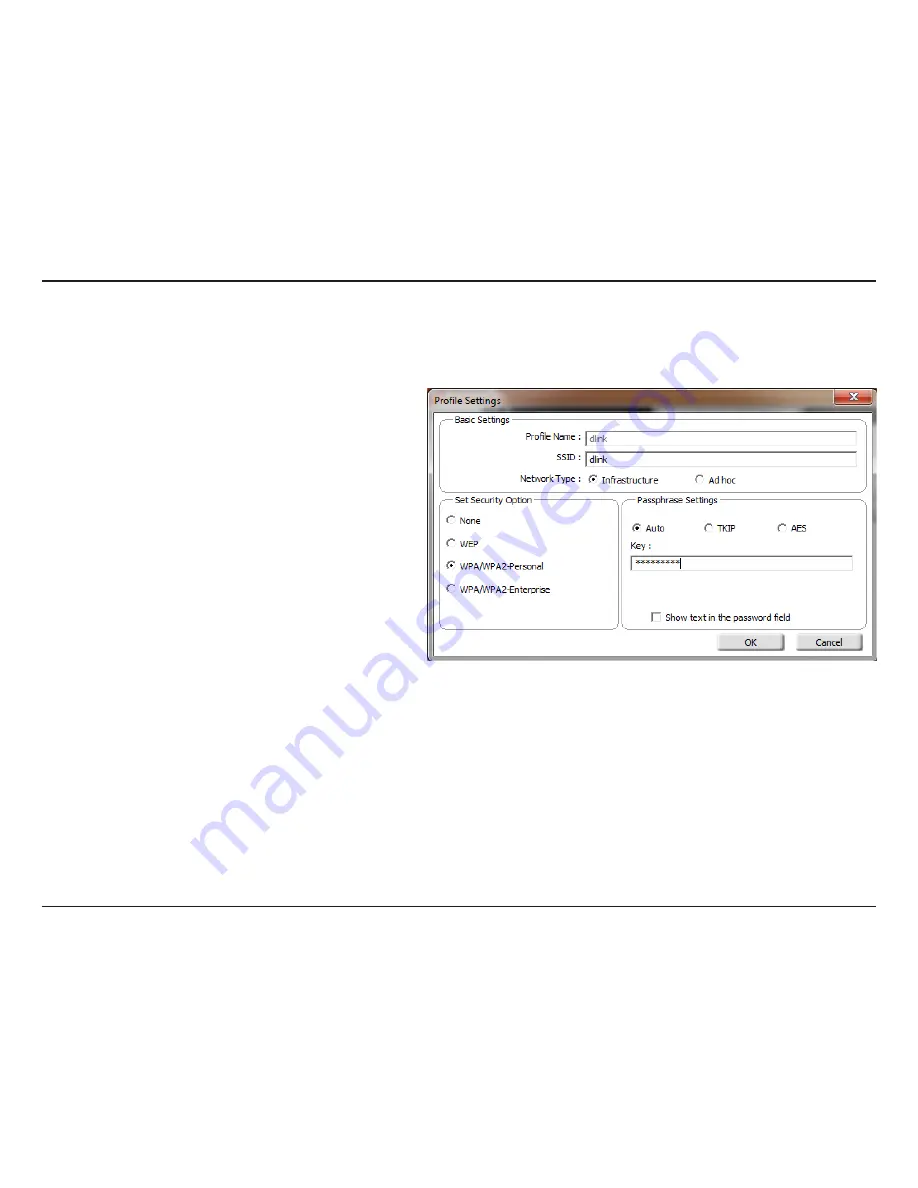
24
D-Link DWA-566 User Manual
Section 3 - Configuration
Modify Profile
You may edit an existing profile by clicking the
Modify
button from the
My Wireless Networks
page.
Profile Name:
SSID:
Enter a name for your profile (e.g. Home, Office,
Coffee Shop).
Displays the SSID of the network.
Displays the network type.
Select the type of security used. Please refer to the
Wireless Security
section for more information.
Click
OK
to save your settings.
Network Type:
Set Security:
OK Button:
Содержание DWA-566
Страница 1: ......






























