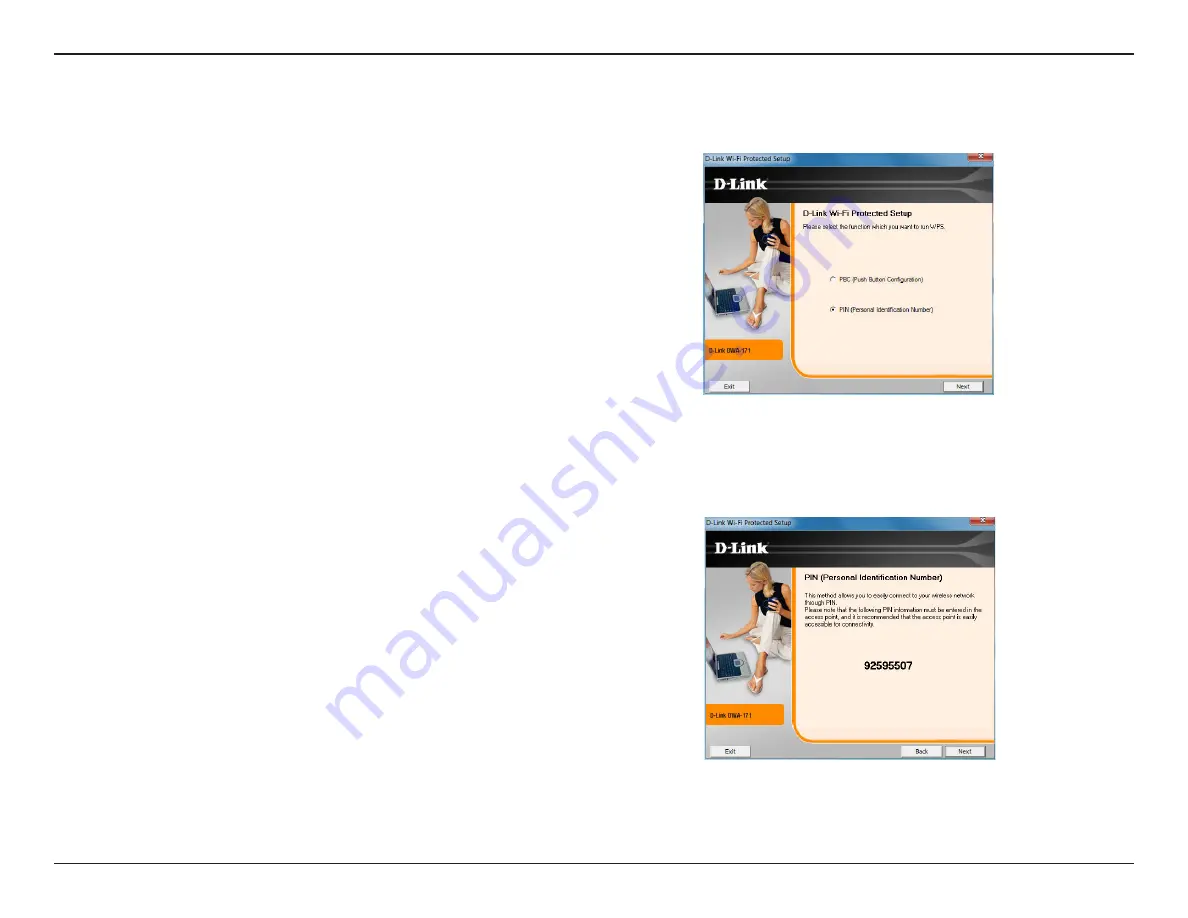
21
D-Link DWA-171 User Manual
Section 3 - Configuration
If you want to connect using the PBC method, refer to page 14. To use the PIN
method, select PIN (Personal Identification Number) and click
Next
.
Make sure your access point or wireless router is close by. Write down the number
on the screen. Enter this number in your access point or wireless router. Please
refer to the manufacture’s manual for instructions.
Once you click
Next
, you will have 2 minutes to enter this number in your access
point or wireless router.
Personal Identification Number (PIN)






























