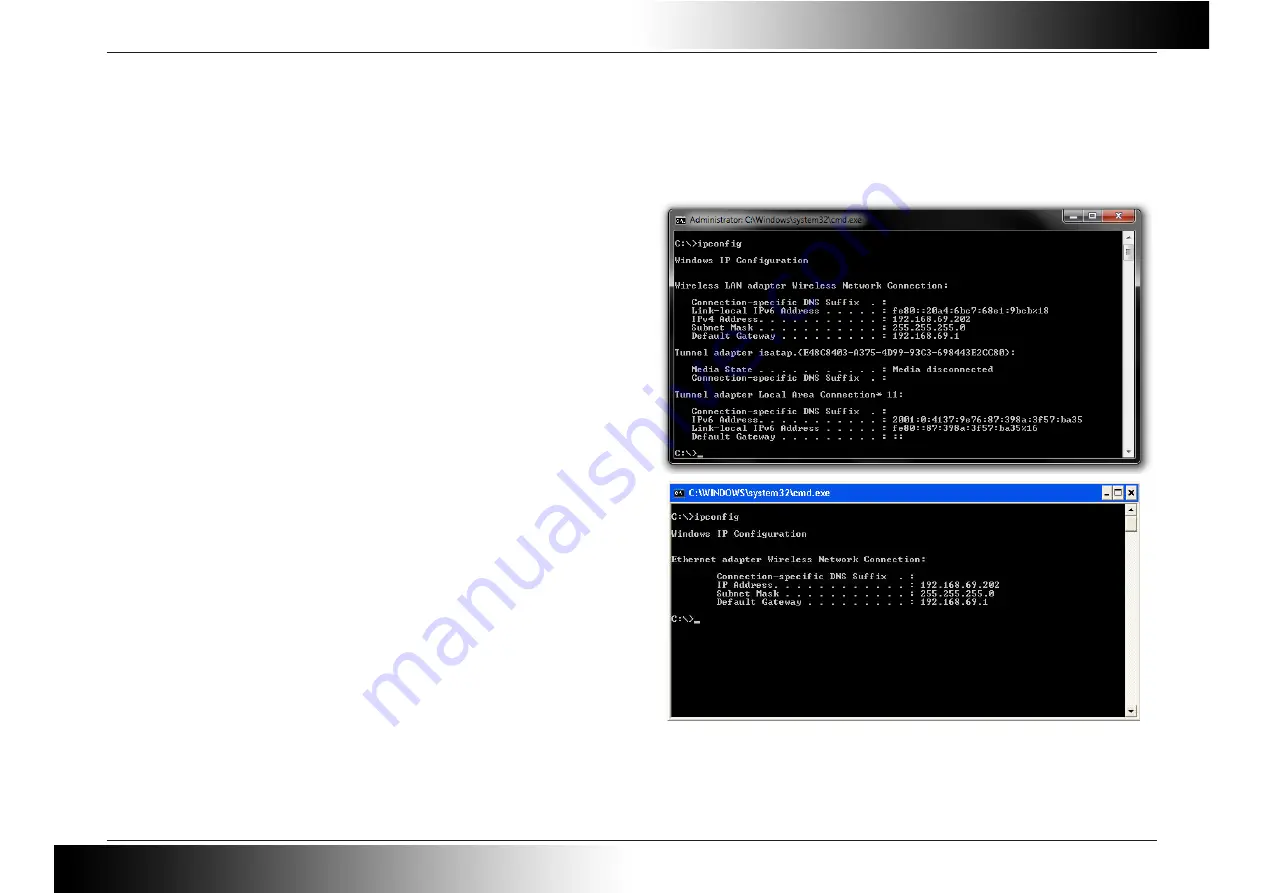
D-Link DWA-135 User Manual
Page 16
Networking Basics
Check your IP address
After you install your new D-Link wireless adapter and have established a wireless connection, by default, the TCP/IP settings should be set to obtain an IP address from a
DHCP server (i.e. router) automatically. To verify your IP address, please follow the steps below.
Microsoft Windows 7:
• Click
Start
>
All Programs
>
Accessories
>
Command Prompt
.
You may need administrative access to run this application.
• At the prompt, type ‘
ipconfig
’ and press Enter.
• This will display the IP address, subnet mask, and default gateway of your
adapter.
If the address is 0.0.0.0, check your adapter installation, security settings, and the settings on your router. Some firewall software programs may block a DHCP request on
newly installed adapters.
Microsoft Windows XP/2000:
• Click
on
Start
>
Run
. In the run box type ‘
cmd
’ and click ‘
OK
’.
• At the prompt, type ‘
ipconfig
’ and press Enter.
• This will display the IP address, subnet mask, and the default gateway of
your adapter.






























