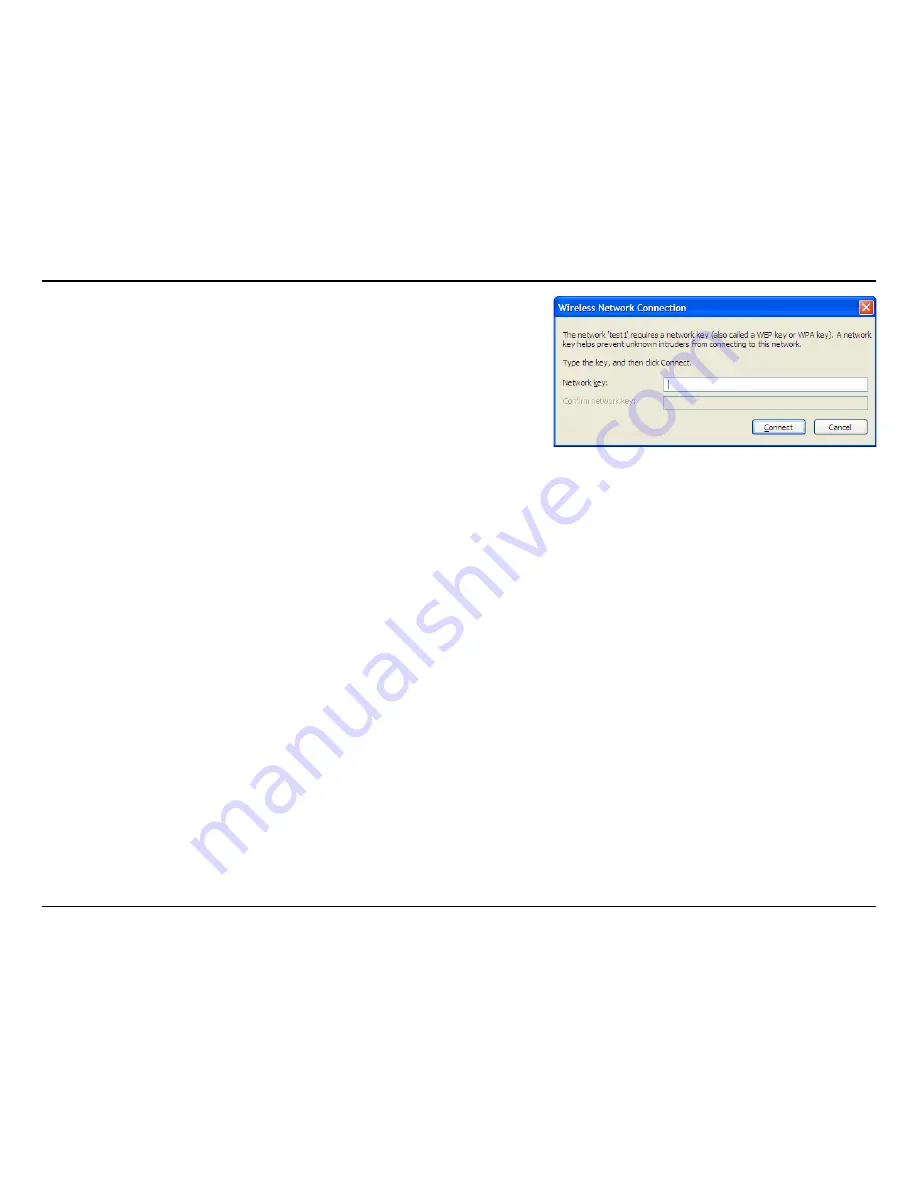
34
D-Link DWA-111 User Manual
Section 4 - Security
3. The Wireless Network Connection box will appear. Enter the WPA-PSK
passphrase and click Connect.
It may take 0-30 seconds to connect to the wireless network. If the connection
fails, please verify that the WPA-PSK settings are correct. The WPA-PSK
passphrase must be exactly the same as on the wireless router or access
point.
Содержание DWA-111
Страница 1: ......






























