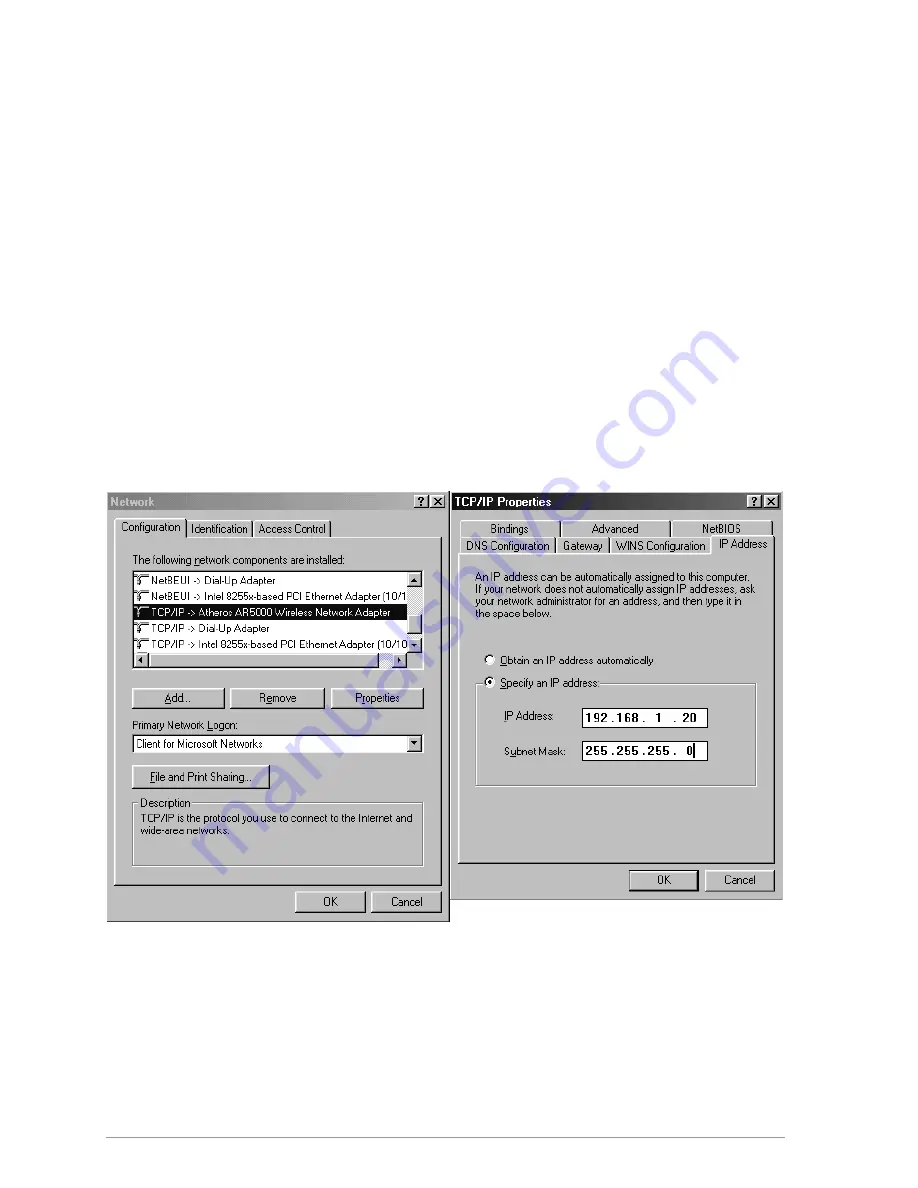
4-12
TCP/IP Setup
After configuring the D-Link DWL-A520 Wireless Network Adapter network
adapter properties, the TCP/IP address for the network device needs to be
configured.
1. From Control Panel, launch the Network properties window. Select
“TCP/IP
→
D-Link DWL-A520 Wireless Network Adapter” and click
Properties. Depending on the type of network the station connects to,
Gateway and DNS Configuration information can also be required.
IP configuration information (DHCP or assigned IP address, Gateway
and DNS server IP addresses) is usually obtained from the corporate IT
staff. For a simple demonstration, the station is assigned a static IP
address. From “TCP/IP Properties,” choose “IP Address” and select
“Specify an IP address.” Input an IP address and subnet mask. Assigning
an IP address and subnet mask allows the station to interact with the AP
or other stations in the same IP subnet. Click OK to complete the TCP/IP
configuration, and restart the system for the changes to take effect.
Содержание DW-590
Страница 1: ...DW 590 DWL A520 5GHz Wireless PCI Adapter User s Manual First Edition December 2001 6DWLA520 01 ...
Страница 8: ......
Страница 11: ...Operation 8 2 9 Troubleshooting 9 1 A Channel and Data Rate Selection A 9 2 ...
Страница 12: ......
Страница 14: ......
Страница 15: ...List of Tables Table 8 1 RFSilent Menu Descriptions 8 2 ...
Страница 16: ......
Страница 60: ...3 14 ...
Страница 65: ...4 5 2 When D Linknet5210b inf has been found delete it by right clicking the file and choose Delete ...
Страница 102: ...5 28 ...
Страница 104: ...6 2 2 Click OK to continue 3 Windows NT 4 0 Network Properties windows displays Click Add to continue ...
Страница 120: ...7 2 3 Click Next to continue 4 Click I accept this agreement and then click Next to continue ...
Страница 123: ...7 5 Under the Transmit Retries tab is detailed transmit retry statistical information for transmitted frames ...
Страница 130: ......
Страница 133: ......






























