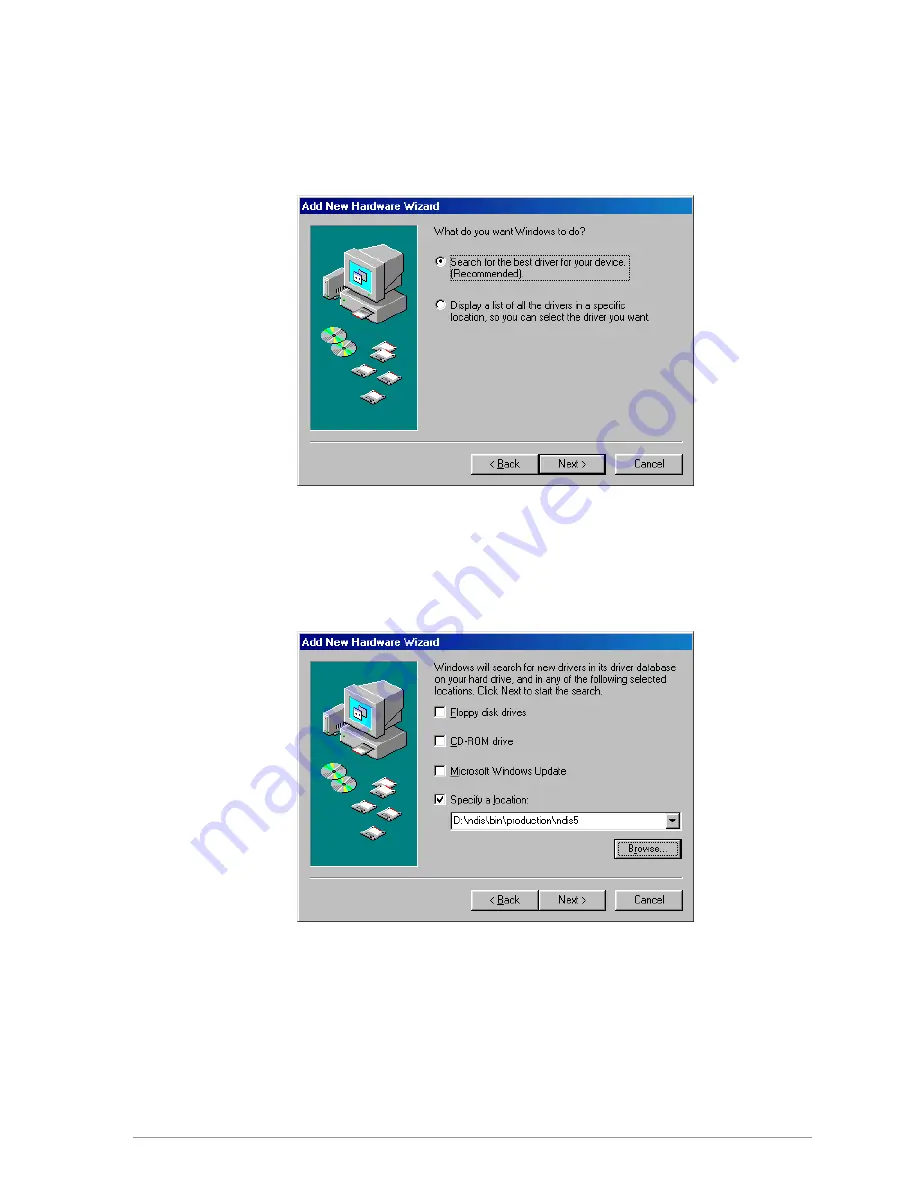
2. Choose “Search for the best driver for your device. (Recommended),”
and click Next.
3. Insert the D-Link Software Release CD in your CD-ROM drive. Choose
“Specify a location” and browse to the location where the NDIS driver is
located. The default folder is D:\ndis\bin\production\ndis5 (assuming D: is
the CD-ROM drive). Click Next to continue.
Содержание DW-290
Страница 1: ...i DW 290 5GHz Wireless LAN mini PCI Card User s Manual First Edition December 2001 6DW290 01 ...
Страница 8: ......
Страница 14: ......
Страница 16: ......
Страница 17: ...List of Tables Table 8 1 RFSilent Menu Descriptions 8 3 ...
Страница 18: ......
Страница 21: ... STA Reference Design Functional Specification ...
Страница 22: ......
Страница 26: ......
Страница 36: ...9 Click Yes to continue when Windows displays the warning message ...
Страница 42: ...4 To complete the uninstallation ar5210b sys should also be removed from the WINNT system32 drivers folder ...
Страница 54: ......
Страница 56: ......
Страница 69: ......
Страница 70: ......
Страница 72: ......
Страница 76: ...2 When D Linknet5210b inf has been found delete it by right clicking the file and choose Delete ...
Страница 86: ......
Страница 88: ......
Страница 91: ......
Страница 93: ......
Страница 95: ......
Страница 118: ......
Страница 120: ...2 Click OK to continue 3 Windows NT 4 0 Network Properties windows displays Click Add to continue ...
Страница 122: ......
Страница 136: ......
Страница 138: ......
Страница 139: ...3 Click Next to continue 4 Click I accept this agreement and then click Next to continue ...
Страница 142: ...Under the Transmit Retries tab is detailed transmit retry statistical information for transmitted frames ...
Страница 146: ......
Страница 150: ......
Страница 156: ......
















































