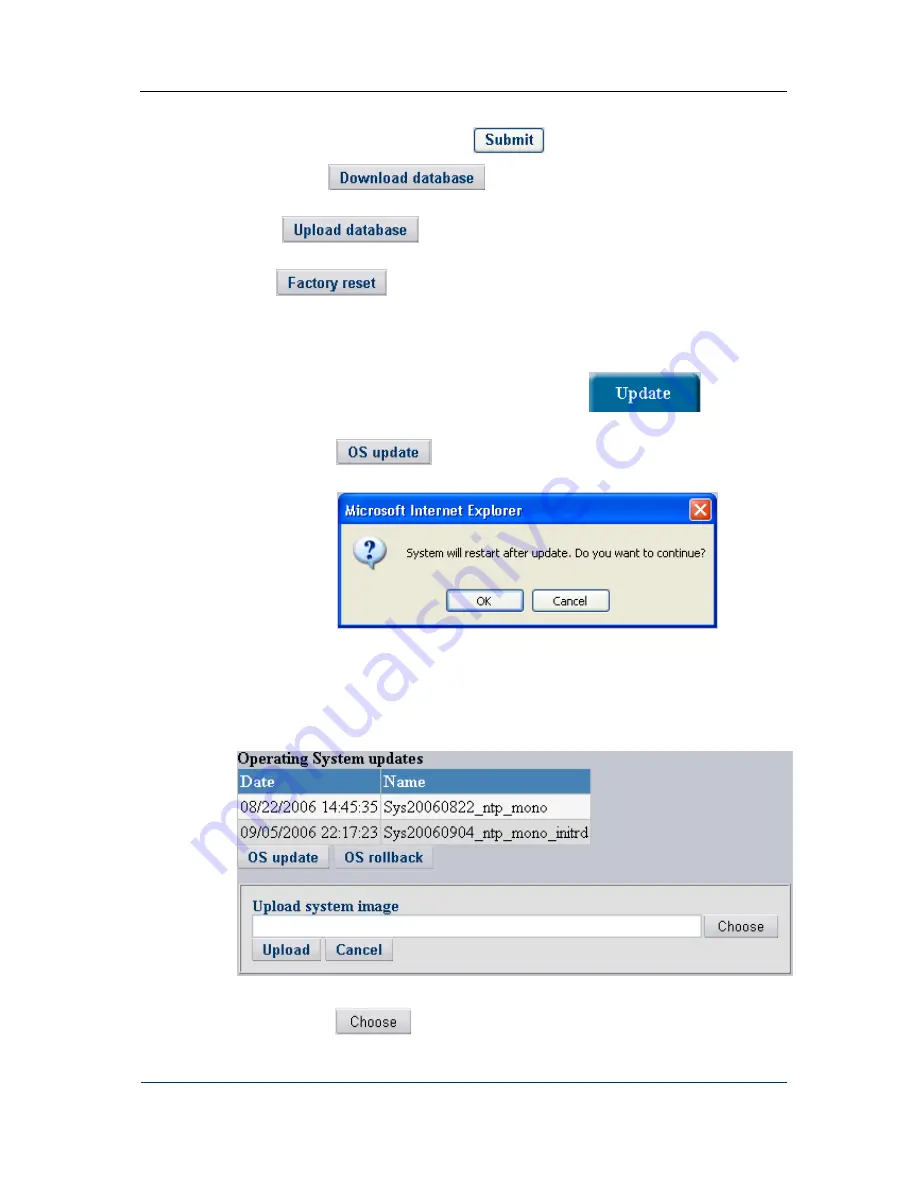
Configuration How-to’s
When the newly uploaded version appears in the table of versions, chose a version selected to
be operational at the moment and click
for the made changes to take effect.
The button
allows you to make backups of the current
configuration database and save them to your computer.
The
button allows you to upload the saved version of the
configuration database to the Router host.
The
button allows you to cancel all the application settings and revert to
the ‘ex-works’ configuration. Current settings will be removed from the database.
To update the operating system:
1.
download an update OS image from the site of the DVX-7090 Router manufacturer
2.
logon to the DVX-7090 Router and click the tab
to access the
software management page
3.
Click
to invoke the SW upload dialog, and you will be displayed
with the warning as shown in Fig. 41
Fig. 41 System restart warning
4.
Click the OK button to go on with the OS update procedure, and the Router will
produce the OS update upload dialog (see Fig. 42)
Fig. 42 OS image upload dialog
5.
Click
to bring up the file dialog and select the OS image you intend to
upload
DVX-7090 VoIP Router
page 47 of 83
Содержание DVX-7090
Страница 1: ... 2006 D Link Computer Corp DVX 7090 VoIP Router User s Guide ...
Страница 59: ...Configuration How to s DVX 7090 VoIP Router page 59 of 83 ...
Страница 71: ...User s Interface DVX 7090 VoIP Router page 71 of 83 ...
Страница 83: ...List of tables Document history DVX 7090 VoIP Router page 83 of 83 ...
















































