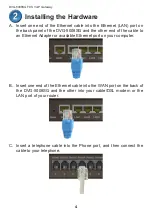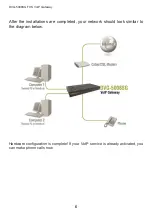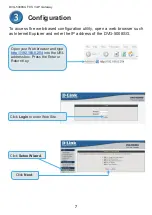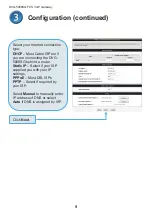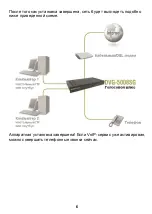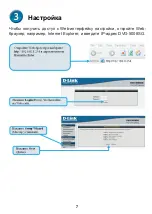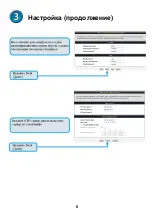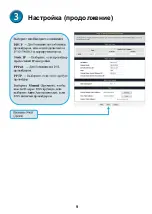DVG-5008SG FXS VoIP Gateway
5
D. Connect the power adapter to the power input at the back panel of
the DVG-5008SG and then plug the other end of the power adapter
to a wall outlet or power strip. Then press down Power Switch. On
the front of the device, the Power LED will turn on to indicate proper
operation.
E. Check the LED display on the front of the VoIP Gateway to confirm
that the connections have been made.
Installing the Hardware (continued)
Содержание DVG-5008SG
Страница 19: ...8 Настройка продолжение ...
Страница 20: ...9 Настройка продолжение ...
Страница 21: ...10 Настройка продолжение ...